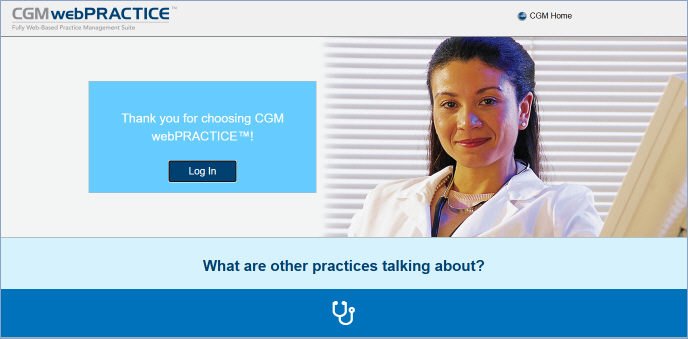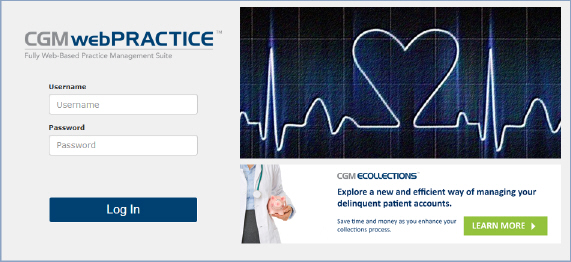Logging In and Out of CGM webPRACTICE
- Logging In to CGM webPRACTICE
1. To start CGM webPRACTICE, double-click the shortcut icon on the
desktop.
2. To access the Log In page, click Log In.
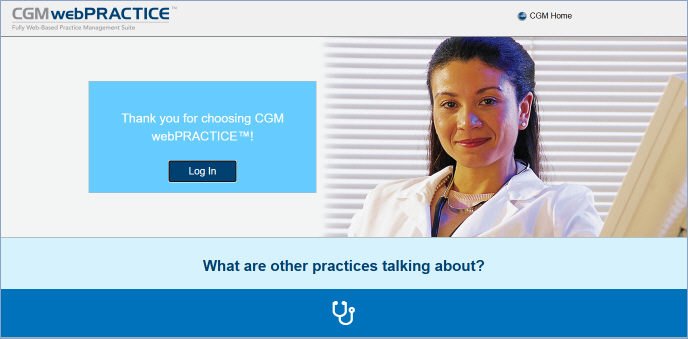
3. In the User Name field, type your CGM webPRACTICE user code.
4. In the Password field, type your password.
5. Click Log In.
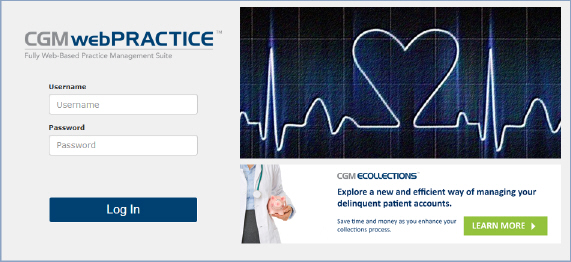
The CGM webPRACTICE home page always starts-up as a full screen so you
do not have to continually re-size it.
The Log In window automatically closes after five minutes of inactivity.
This prevents sessions from being used unnecessarily when they are inactive.
- Logging out of CGM webPRACTICE
Click Logout in the upper-right corner of the window to
properly end the session. Do not click the red X to end the session.
This will cause an 'Improper Logout'.