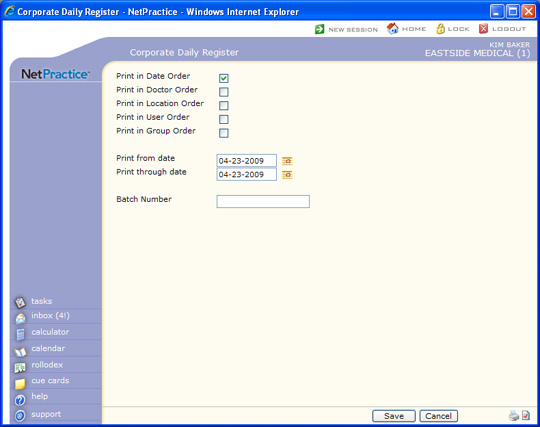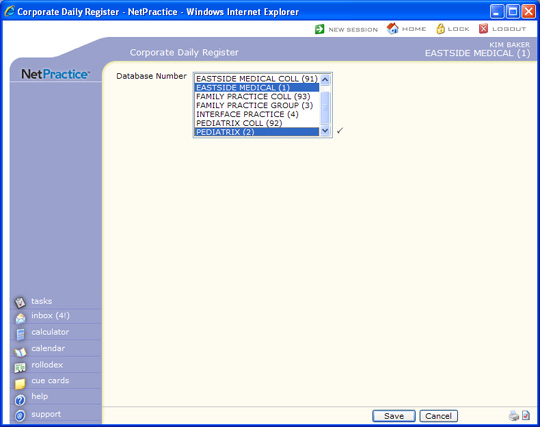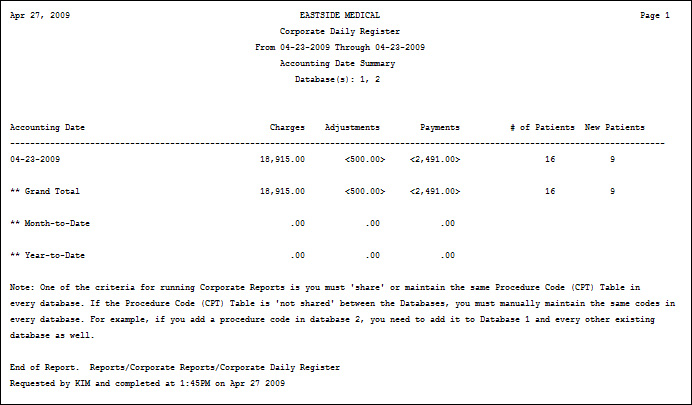| Prompt |
Response |
Req |
Len |
| Print in Date Order |
If you want to print the report in date order, select this check box. If you select multiple sorting options, a separate report will be generated for each option. |
|
1 |
| Print in Doctor Order |
If you want to print the report in doctor order, select this check box. If you select multiple sorting options, a separate report will be generated for each option. |
|
1 |
| Print in Ins Dr Order |
If you want to print the report in location order, select this check box. If you select multiple sorting options, a separate report will be generated for each option. |
|
1 |
| Print in Location Order |
If you want to print the report in location order, select this check box. If you select multiple sorting options, a separate report will be generated for each option. |
|
1 |
| Print in User Order |
If you want to print the report in user order, select this check box. If you select multiple sorting options, a separate report will be generated for each option. |
|
1 |
| Print in Billing Grp Order |
If you want to print the report in billing group order, select this check box. If you select multiple sorting options, a separate report will be generated for each option. |
|
1 |
| Print from date |
Type the date you want the report to start with or click the calendar icon to select a date. |
|
10 |
| Print through date |
Type the date you want the report to end with or click the calendar icon to select a date. |
|
10 |
| Batch Number |
Type a batch number to print only the transactions within that batch , type '0' to print all non-batched transactions or leave blank to print all transactions. |
|
17 |