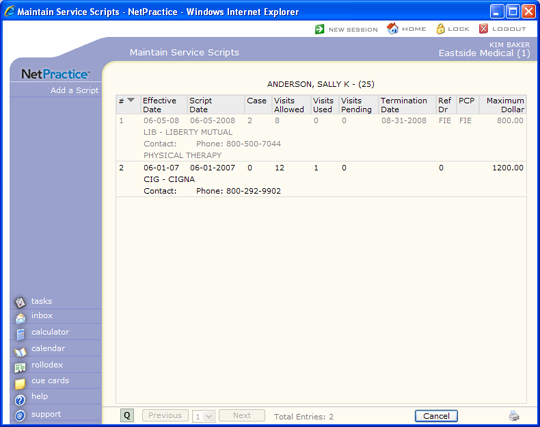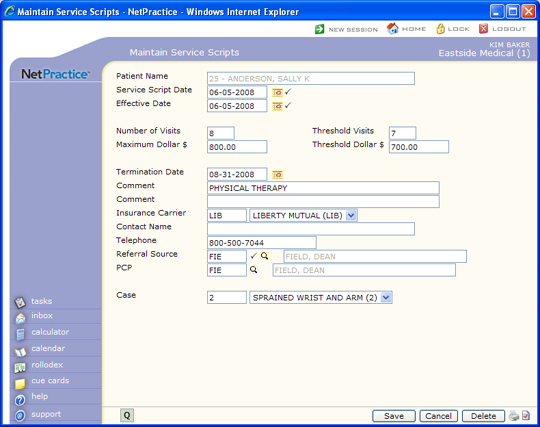| Prompt |
Response |
Req |
Len |
| Service Script Date |
Type the date you want or click the
calendar icon to select a date. |
 |
10 |
| Effective Date |
Type the date you want or click the
calendar icon to select a date. |
 |
10 |
| Number of Visits |
Type the number of visits for this service
script. When you enter appointments, check patients in or out,
or post procedures tied to this service script, CGM webPRACTICE
will alert you when the maximum number of visits has been reached.
|
|
3 |
| Threshold Visits |
Type the number of visits you consider
as threshold for this service script. For example, if the service
script allows ten visits, you might want to set the threshold
at eight visits. When you enter appointments, check patients in
or out, or post procedures tied to this service script, CGM webPRACTICE
will alert you when the threshold has been reached. |
|
3 |
| Maximum Dollar $ |
Type the maximum dollar amount for this
service script. When you post procedures tied to this service
script, CGM webPRACTICE will alert you when the maximum dollar
amount has been reached. |
|
10 |
| Threshold Dollar $ |
Type the dollar amount you consider
as threshold for this service script. For example, if the service
script maximum dollar amount is $1,000.00, you might want to set
the threshold at $800.00. When you post procedures tied to this
service script, CGM webPRACTICE will alert you when the threshold
has been reached. |
|
10 |
| Termination Date |
Type the expiration date of this service
script or click the calendar icon to select a date. This field
indicates when the service script expires, regardless of the number
of visits allowed or used. |
|
10 |
| Comment |
Type any necessary comment text. |
|
45 |
| Comment |
Type any necessary comment text. |
|
45 |
| Insurance Carrier |
Type the insurance carrier code you
want, select a code from the Insurance Carrier list or leave the
field blank to not tie any carrier to the service script. The
field defaults to the patient's primary insurance carrier. |
|
5 |
| Contact Name |
Type the name of the contact person
for the insurance carrier. This field will default with the contact
name entered for the insurance carrier code but may be changed
as needed. |
|
40 |
| Telephone |
Type the telephone number for the insurance
carrier. This field will default with the number entered for the
insurance carrier code but may be changed as needed. |
|
20 |
| Referral Source |
Type the code you want or click the
magnifying glass to search the table. |
 |
5 |
| PCP |
Type the code you want or click the
magnifying glass to search the table. |
|
5 |
| Case |
Type the case code you want, select
a code from the Case list or leave the field blank to not tie
any case to the service script. |
|
5 |