

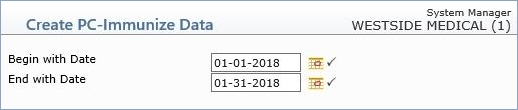
| Prompt | Response | Req | Len |
|---|---|---|---|
| Begin with Date | Type the date you want the file to begin with or click the calendar icon to select a date. This field defaults to the current date. Since this process is typically performed on a monthly basis, the date range is generally four weeks of activity. |  |
10 |
| End with Date | Type the date you want the end to begin with or click the calendar icon to select a date. This field defaults to the current date. Since this process is typically performed on a monthly basis, the date range is generally four weeks of activity. |  |
10 |