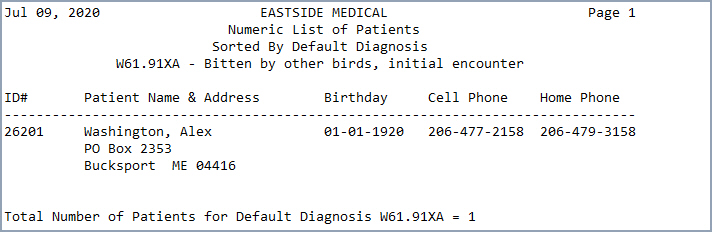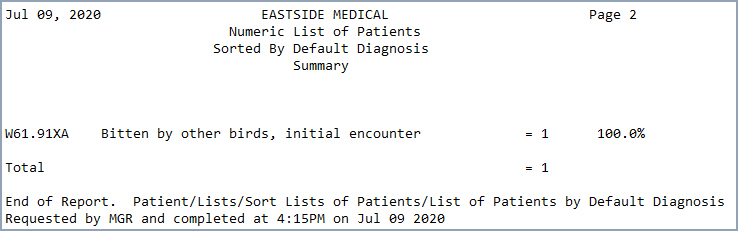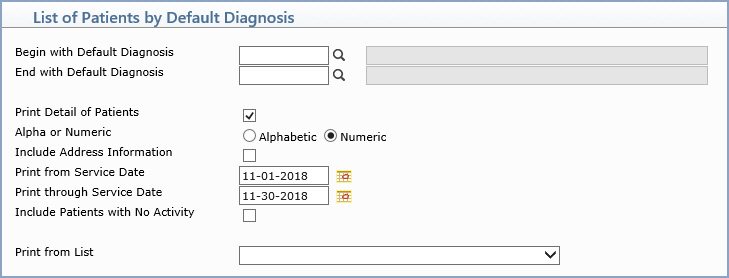
| Prompt | Response | Req | Len |
|---|---|---|---|
| Begin with Diagnosis | Type the code you want to start with, click the magnifying glass to search the table or leave the field blank to start with the first code in the table. | 7 | |
| End with Diagnosis | Type the code you want to end with, click the magnifying glass to search the table or leave the field blank to end with the last code in the table. | 7 | |
| Print Detail of Patients | To print the individual patient information, select this check box. If you do not select to print the detail of patients, only the summary of the total number of patients per code and the percentage of total patients per code will print. | 1 | |
| Alpha or Numeric | If you selected to print detail of patients - select the sorting option you want. | 1 | |
| Include Address Information | If you selected to print detail of patients and you want to print the patient's address information, select this check box. | 1 | |
| Print from Service Date | Type the date you want the report to start with or click the calendar icon to select a date. If any charge has been posted on the account for the selected date range, the patient will be included on this report. | 10 | |
| Print through Service Date | Type the date you want the report to end with or click the calendar icon to select a date. If any charge has been posted on the account for the selected date range, the patient will be included on this report. | 10 | |
| Include Patients with No Activity | If you want to include patients with no activity, select this check box. | 1 | |
| Print from List | If you want to print this report based off of a DMS List, select the list from the DMS Lists list box. | 20 |