

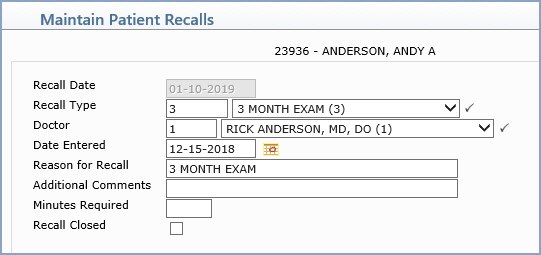
| Prompt | Response | Req | Len |
|---|---|---|---|
| Recall Date | Type the approximate date the patient needs to return or click the calendar icon to select a date. |  |
10 |
| Recall Type | Type the Recall Type code you want or select from the Recall Type list. |  |
5 |
| Doctor | Type the Doctor Code the patient should see or select from the Doctor Code list. |  |
3 |
| Date Entered | The date will default to the current date otherwise click the calendar icon to select a date. | 10 | |
| Reason for Recall | The description for the recall type code will default otherwise type the reason the patient needs to return. | 40 | |
| Additional Comments | Type the number of minutes required for the visit. | 40 | |
| Minutes Required | Type the number of minutes required for the visit. | 3 | |
| Recall Closed | If you are adding a new recall, leave this check box blank. If you are editing an existing recall and want to close it because the patient has scheduled an appointment for this recall, select this check box. Recalls can also be closed in the Enter Patient Appointments / Inquiry functions if you select the recall and click Mark as Worked. |
1 |