
There are five options available for displaying schedules. The views are
represented by a different icon displayed immediately above each schedule.
You can change views by clicking on the icon in the Scheduling Views Tool
bar. The various views are:
|
All Doctors/One Day - This is the most commonly used view. Each Doctor's schedule for the selected date and location will be shown in a separate column. If there are numerous schedules to be displayed, a scroll bar will be provided at the bottom of the screen to view the additional schedules. If you hover the pointer over the name of any scheduled patient, the Reason for the Visit will display if one was entered. |
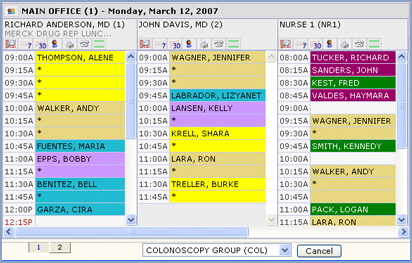
|
One Doctor/One Day - This view of the schedule shows all of the appointments, including the detailed appointment information, for the selected doctor, day and location. |
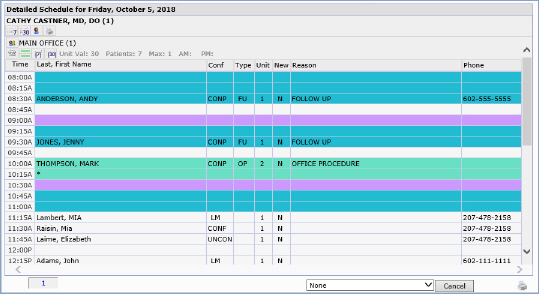
|
One Doctor/Week-at-a-Glance - This view of the schedule shows appointments for the next seven calendar days, for the selected doctor and location. To continue the example, note the multiple location tabs and the two locations on Wednesday's schedule. |
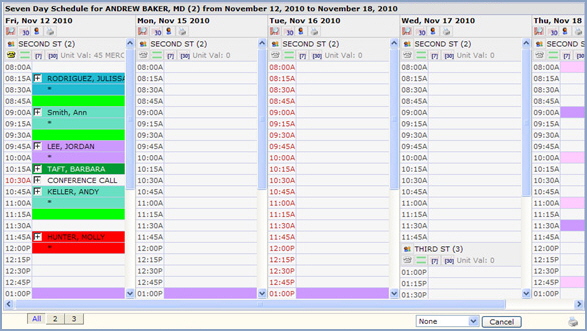
|
One Doctor/Month-at-a-Glance - This view of the schedule shows appointments for the next thirty days, for the selected doctor and location. |
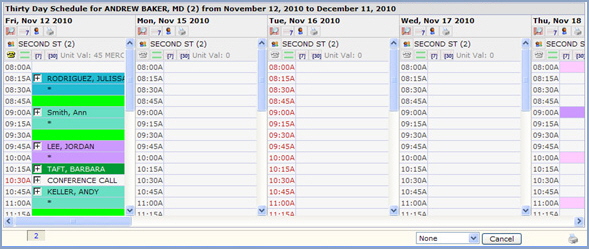
|
One Doctor all Locations - This view of the schedule will show all the appointments for every location for a specific doctor on a specific day. If you hover over the name of any scheduled patient, the Reason for the Visit will display if one was entered. |
