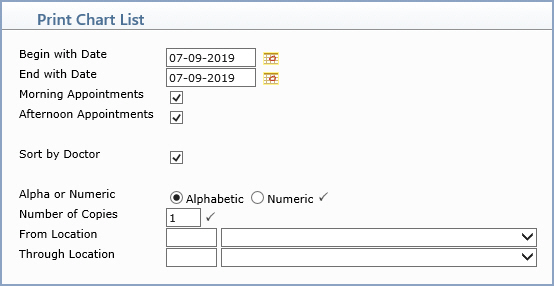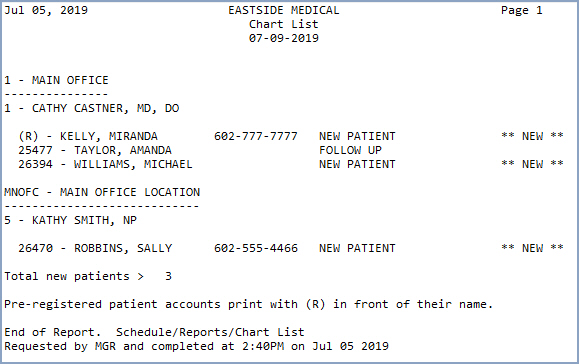| Prompt |
Response |
Req |
Len |
| Begin with Date |
Type the date you want the report to
start with or click the calendar icon to select a date. |
|
10 |
| End with Date |
Type the date you want the report to
end with or click the calendar icon to select a date. |
|
10 |
| Morning Appointments |
If you want to print the morning appointments,
select this check box. |
|
1 |
| Afternoon Appointments |
If you want to print the afternoon appointments,
select this check box. |
|
1 |
| Sort by Doctor |
If you want to sort the list by doctor
first, select this check box. |
 |
1 |
| Alpha or Numeric |
For the Alpha or Numeric option,
select the option you want. |
 |
1 |
| Number of Copies |
Type the number of copies of the report
you want to print. |
 |
2 |
| From Location |
In the From Location text box,
type the location you want or select from the Location
list. |
|
3 |
| Through Location |
In the Through Location text
box, type the location you want or select from the Location
list. |
|
3 |