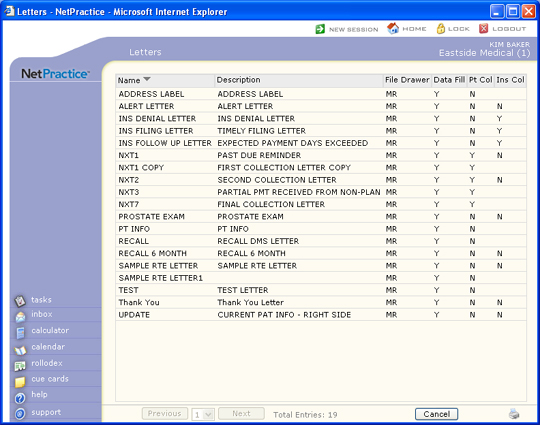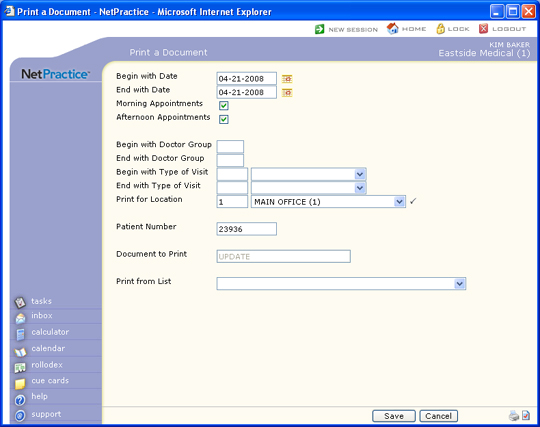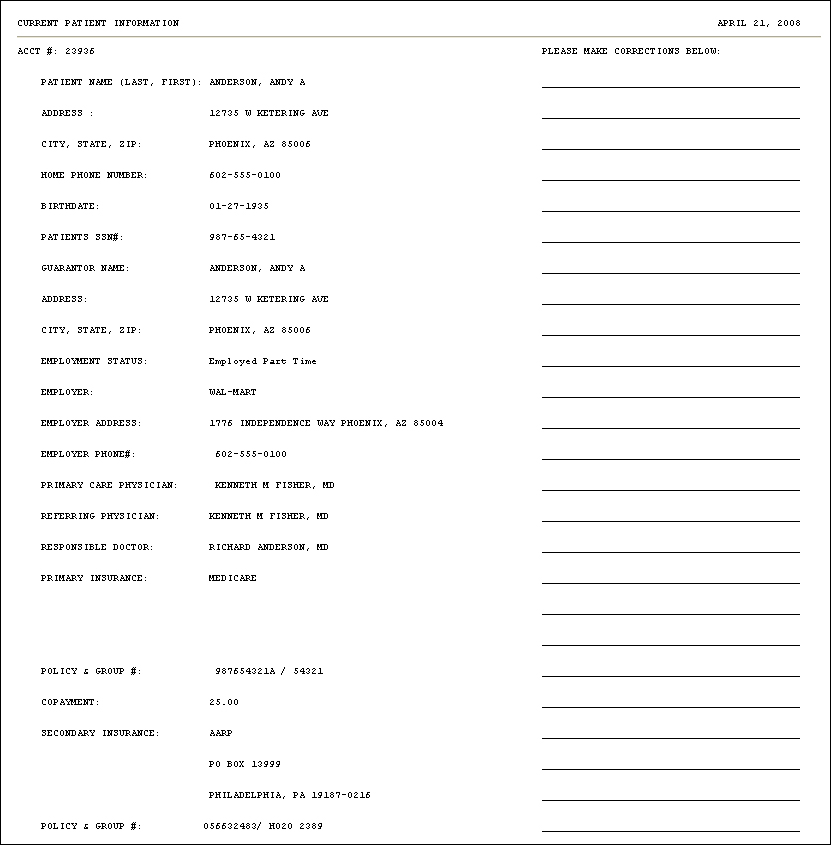| Prompt |
Response |
Req |
Len |
| Begin with Date |
Type the date you want to start with or click the calendar icon to select a date. This date refers to the schedule date containing the patient appointment(s). |
|
10 |
| End with Date |
Type the date you want to end with or click the calendar icon to select a date. This date refers to the schedule date containing the patient appointment(s). |
|
10 |
| Morning Appointments |
If you want to include appointments scheduled in the morning, select this check box. |
|
1 |
| Afternoon Appointments |
If you want to include appointments scheduled in the afternoon, select this check box. |
|
1 |
| Begin with Doctor Group |
Type the code you want to start with or leave the text box blank to start with the first code in the table. |
|
3 |
| End with Doctor Group |
Type the code you want to end with or leave the text box blank to end with the last code in the table. |
|
3 |
| Begin with Type of Visit |
Type the code you want to start with, select from the Type of Visit list, or leave the text box blank to start with the first code in the table. |
|
3 |
| End with Type of Visit |
Type the code you want to end with, select from the Type of Visit list, or leave the text box blank to end with the last code in the table. |
|
3 |
| Print for Location |
Type the code you want or select from the Location list. |
 |
3 |
| Patient Number |
Type the patient's account number if you want to print a document for one patient. |
|
10 |
| Document to Print |
This field is informational only and reflects the DMS document name you selected to print. |
|
25 |
| Print from List |
If you want to print this report based only on the patients contained in a previously defined DMS List, select the list you want to use. |
|
20 |