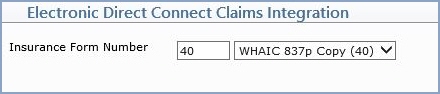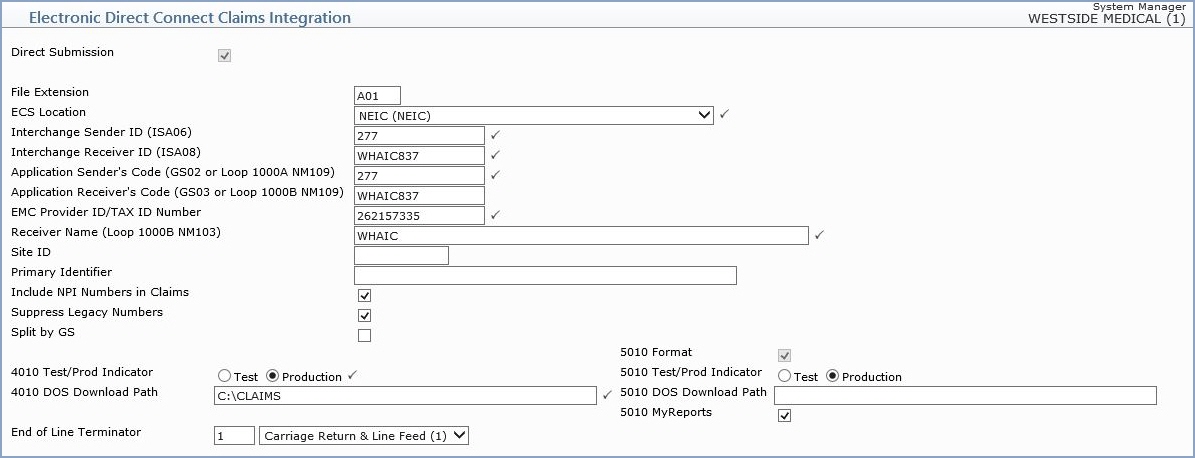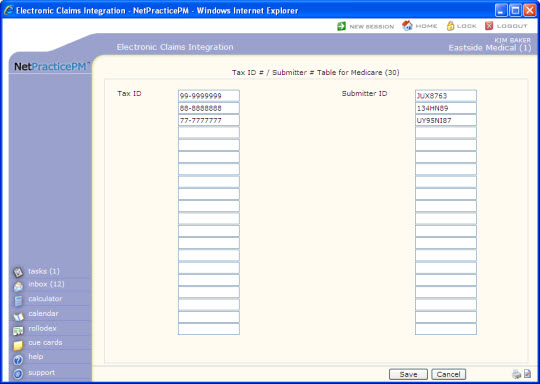| Prompt |
Response |
Req |
Len |
| File Extension |
Type the File Extension, which is generally
a letter followed by the database number. |
|
3 |
| ECS Location |
Select the location code that this type
of claim is sent to from the Location Code list. |
 |
4 |
| 4010 Test/Prod Indicator |
Select the appropriate option to indicate
whether the submission of claims is in the Test phase or is in
Production. |
 |
4 |
| 4010 DOS Download Path |
Type the DOS path that the claims files
will be downloaded to. |
 |
50 |
| Interchange Sender ID |
Type the Interchange Sender ID number. |
 |
15 |
| Interchange Receiver ID |
Type the Interchange Receiver ID Number. |
 |
15 |
| Application Sender's Code |
Type the Application Sender's code. |
 |
15 |
| Application Receiver's Code |
Type the Application Receiver's code. |
|
15 |
| EMC Provider ID/TAX ID Number |
Type the unique number assigned to the
provider for Electronic Medical Claims (EMC) identification purposes. |
 |
15 |
| Receiver Name |
Type the name of the entity (insurance
carrier/administrator) who will receive these claims files. |
 |
60 |
| Site ID |
Type the Site ID. |
|
10 |
| Direct Submission |
If you are sending these claims directly
to the payer rather than via the EMEDIX, select this check box. |
 |
1 |
| Primary Identifier |
If filled in, this will be sent in Loop
1000B, Segment NM109 of the 5010 electronic claim file which is
populated by the Receiver Code. |
|
80 |
| 5010 Format |
If claims are to be sent in 5010 format,
select this check box. |
|
1 |
| 5010 Test/Prod Indicator |
Select the appropriate option to indicate
whether the submission of claims is in the Test phase or is in
Production. |
|
1 |
| 5010 DOS Download Path |
Type the DOS path that the claims files
will be downloaded to. |
|
50 |
| MyReports |
Type the Interchange Sender ID number. |
|
1 |
| Include NPI Numbers in Claims |
If you want the NPI numbers from your
tables to be included in the electronic claims, select this check
box. |
|
1 |
| Suppress Legacy Numbers |
If you want to suppress all legacy numbers
from being included in the electronic claims, select this check
box. |
|
1 |
| Hold Claims |
If you want to hold claims from being
submitted, select this check box. All claims for this Insurance
Form Number will be held until you clear this check box. The held
claims will appear on the Exception Report until they are transmitted
electronically or moved to paper. |
|
1 |
| Split by GS |
Enter 'Y' to generate separate file
per submitter (for direct sends only) |
|
1 |