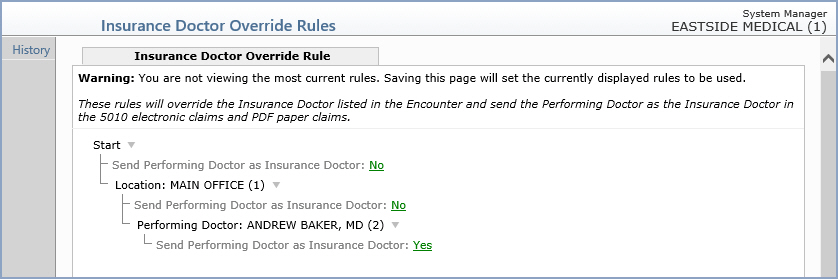With the Insurance Doctor Override Rules function, you can set up rules to specify when to send the Performing Doctor Code entered on an encounter as the Insurance Doctor on claims. You can set up rules by Electronic Form Type, Performing Doctor, Insurance Carrier, and Location.
Note: If you need help at any point in the setup process, contact Customer Support for assistance in customizing your system. Every rule that you save will always remain in history to provide an audit trail and you cannot delete it.
After accessing this function, the Insurance Doctor Override Rules screen will display the rules tree for the current database. The rules tree will list the Base Rule along with any additional existing rules.
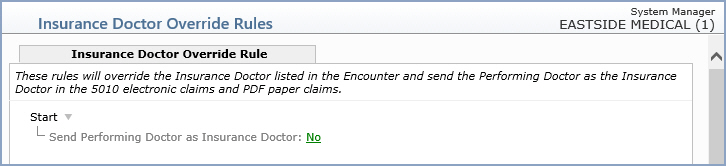
The Base Rule is a system rule that is automatically included on all claims unless you create another rule below it or unless you have an overriding custom in place. The Base Rule is set to ‘No’ as a standard but you can change it to ‘Yes’, if applicable.
You can change it by either clicking on the ‘No’ link to Edit the Rule Value.
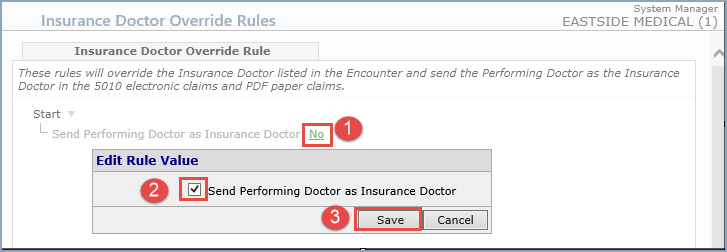
You can also click the drop-down arrow to the right of Start and select Change Send Performing Doctor as Insurance Doctor.
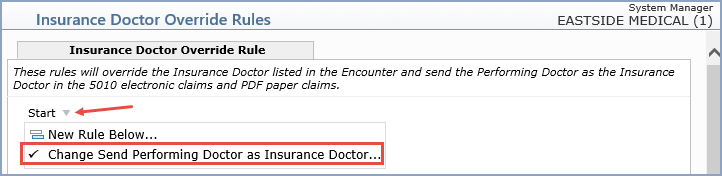
If you have specific billing situations that require information that is different from the Base Rule, you can create a new rule to accommodate those situations. For example, if you need to send a different Performing Doctor as the Insurance Doctor on claims to one insurance carrier but not the rest, you can set up a rule to do that.
To create a new rule, click the drop-down arrow to the right of Start and select New Rule Below.

Complete the fields in the Insert Rule window.
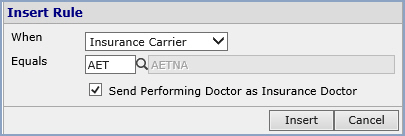
Click Insert to save the rule.
Additional Rule Options
To edit an existing rule, click the Rule link in the Insurance Doctor Override Rules tree.
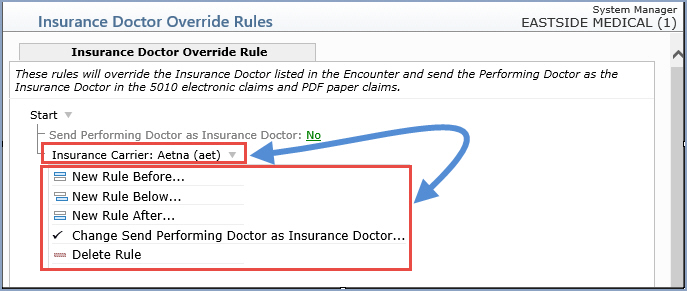
Note: Providing the two different options to insert a New Rule ‘Before’ or ‘After’ an existing rule, simply allows you to maintain organization in the Insurance Doctor Override Rules tree. For example, you may want to keep the rules organized in alphabetical order.
History Action Column Function
You can view a complete history of the Insurance Doctor Override Rules tree and the changes made to it using the History Action Column function.
To view the Insurance Doctor Override Rules Tree History
In the Action column, click History.
The Rule History box appears showing an historical listing of all changes made to the Insurance Doctor Override rules.
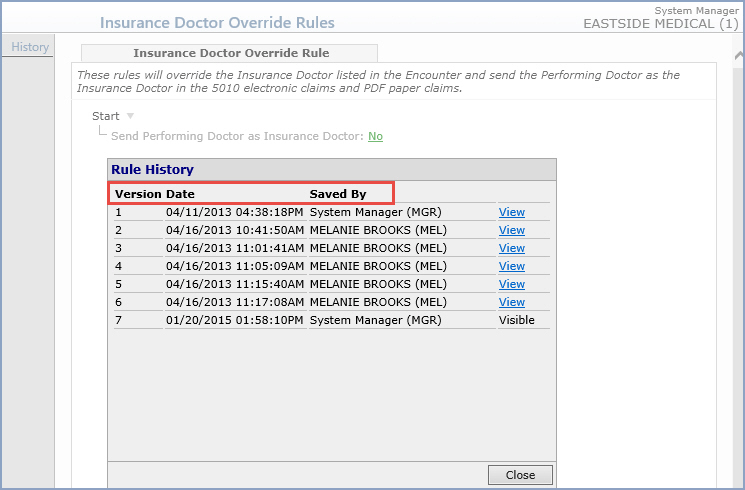
The data for the most current version of the Rule tree displays with the text “Visible” to the right of it, since it is the version displayed after accessing the Insurance Doctor Override Rules. You can view previous versions of the Rules tree by clicking the “View” link provided to the right of each version.
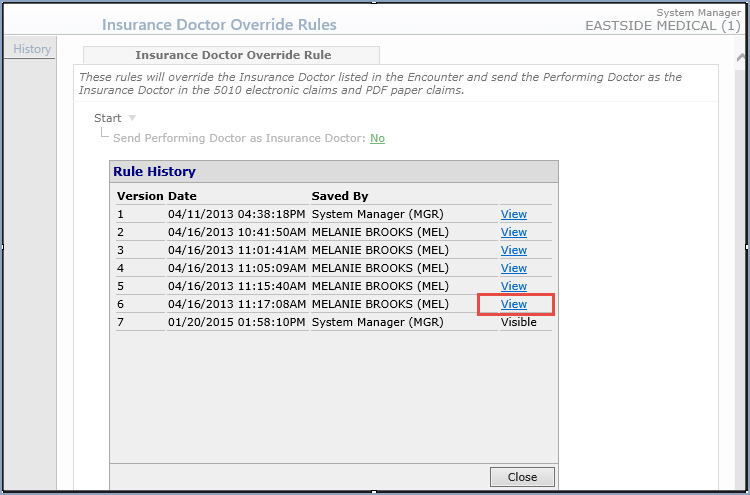
Warning
You will revert the Rules tree back to an earlier version if you click Save after you finish reviewing it and that will delete all of the changes made after that time. You should click Cancel when you are done reviewing an older version if you want to retain the current version of the Rules tree.