
Family and Linking Databases
If this function is used in a Family or Linking database, only the patient account selected will be copied to the other database. If the other family members (linked accounts) also need to be copied, they will have to be copied over individually. Due to the accounts being copied separately, the family/linking will not carry over and will also have to be re-established if necessary in the new database.Tables
We recommend that any databases using this function are set up to share Tables to make sure the demographic fields containing Table values are copied over appropriately.
If the Tables are not shared:
Prior to using this function, you must be logged into the new database you want the patient demographics copied into.
Upon accessing this function, type the Database number where the patient account is currently registered.
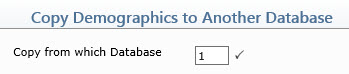
You will automatically be transferred to the Patient Look-Up screen for that database. Select the patient account you want to transfer a copy of the demographics.
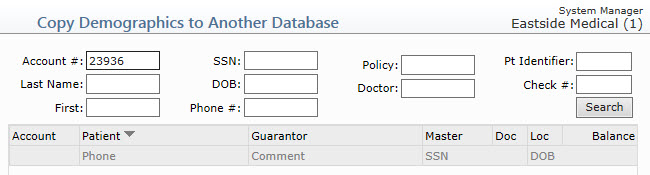
If possible, the existing account number will be assigned when the patient’s demographics are copied into the database. If that account number is already in use, then the next available account number will be assigned. Click Save.
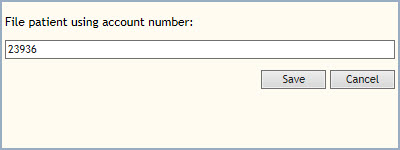
If the database(s) interface with an outside application such as an EHR or a lab, the account number can be forced to be kept the same between both databases and you would not be allowed to change it nor would it automatically be set to the next available account number if the existing one is already in use. This is often done to prevent duplicate patient accounts in other applications. This feature has to be specifically requested by contacting Customer Service so that it can be activated.
When the transfer is complete a confirmation message will appear. Click OK.

You will be returned to the Patient Look-Up screen to transfer additional copies of patient demographics for that same originating database if needed, otherwise click Cancel to return to the new database.