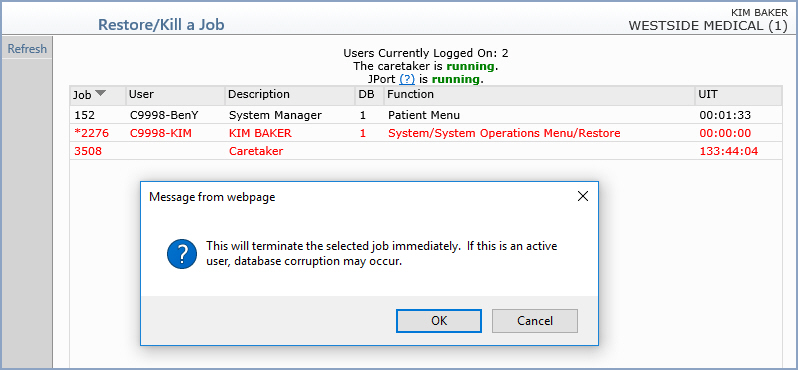Restore/Kill a Job
With the Restore/Kill a Job function, you can stop a job that is currently running in CGM webPRACTICE. Note: The words Restore and Kill are synonymous and both perform the same function of eliminating a job. This function should be used with caution.
This function should not be used to restore/kill a job where the user is in the process of entering data because that data will be lost. If the function being performed by the user is actually in the process of writing information to the hard drive when the job is restored/killed, the result could be very serious database degradation. If a workstation CGM webPRACTICE session is frozen or locked, we recommend you call your Customer Service Team to perform some basic troubleshooting and they will instruct you whether or not to restore/kill the job.
Upon accessing this function, every device, job, and user that is active and working in CGM webPRACTICE at the time this function is accessed will be listed. Any jobs displayed in red represent system jobs that cannot be restored/killed.
Note: 'Locked File' jobs will display if a user has accessed a patient's account or an appointment time slot for editing. These jobs 'lock' to prevent more than one user from making changes to an account or an appointment at the same time. If a job is locked by one user, another user will not be able to access the account or appointment slot. You can use this information to troubleshoot when a user is unable to access patient accounts or scheduling functions.
Contact Customer Service before killing any job where you are unsure of the system status.
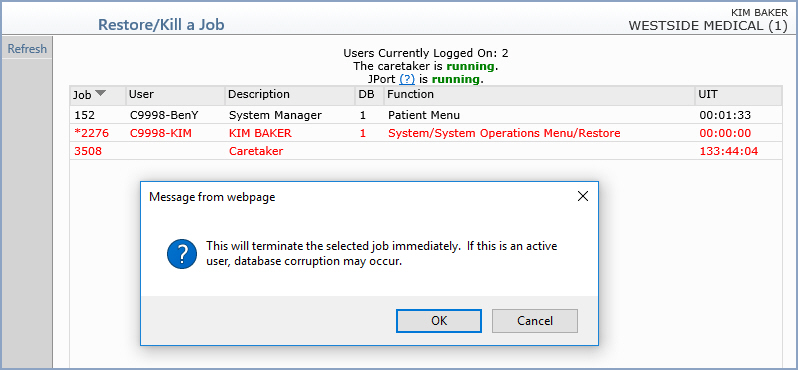
Restoring/Killing a Job- Locate the job you want to kill in the list.
- After you locate the job, click Refresh in the Action Column to update the System Status List.
- Select the job. Click anywhere in the row containing the job information.
- When the message 'This will terminate the selected job immediately. If this is an active user, database corruption may occur' appears, click OK.
- The Restore/Kill a Job screen will refresh and display the system status minus the job you just killed.
If you kill a report job that is in the process of printing, it may take a while for the printer to stop, depending on the size of the print buffer (storage area for data waiting to be printed). A computer is able to send information to the printer much faster than the printer is able to print it. If a printer has a large buffer the report will continue to print until the data already transmitted to the printer's buffer has printed.