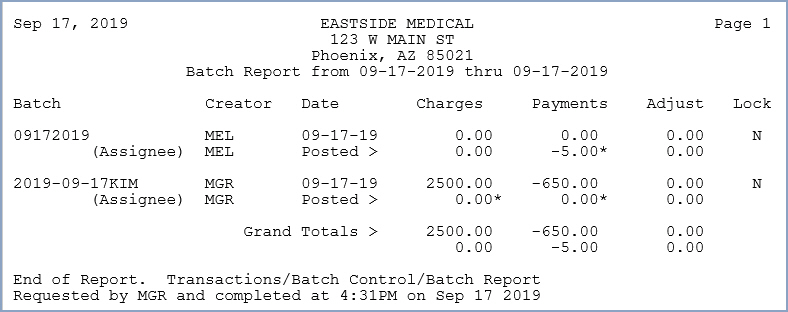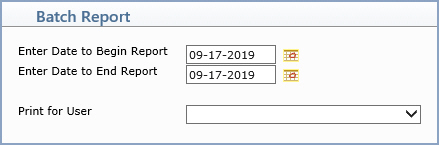
| Prompt | Response | Req | Len |
|---|---|---|---|
| Enter Date to Begin Report | Type the date you want the report to start with or click the calendar icon to select a date. | 10 | |
| Enter Date to End Report | Type the date you want the report to end with or click the calendar icon to select a date. | 10 | |
| Print for User | Select the code you want from the User list or leave the field blank to include all codes in the table. | 10 |