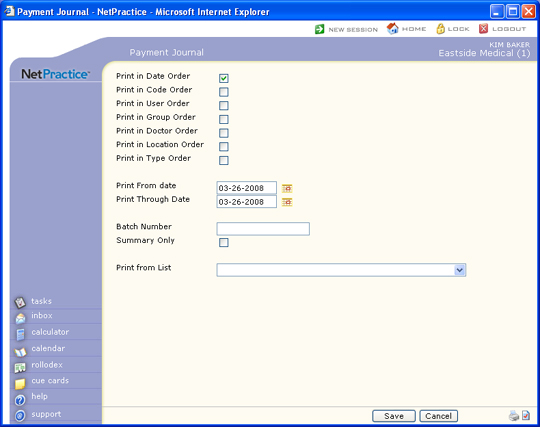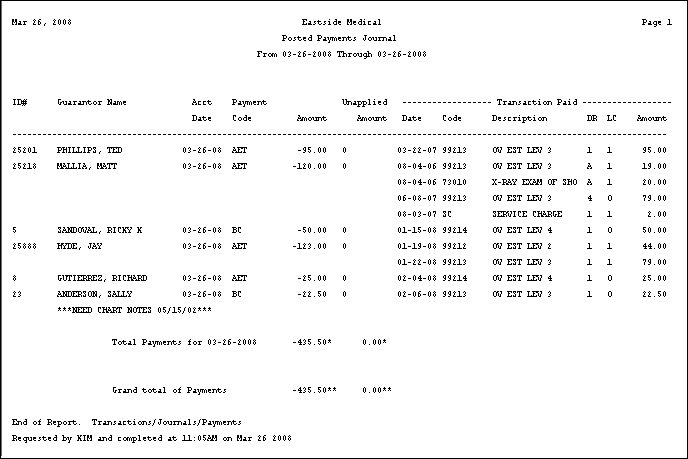| Prompt |
Response |
Req |
Len |
| Print in Date Order |
If you want to print the report in date
order, select this check box. If you select multiple sorting options,
a separate report will be generated for each option. |
|
1 |
| Print in Code Order |
If you want to print the report in payment
code order, select this check box. If you select multiple sorting
options, a separate report will be generated for each option. |
|
1 |
| Print in User Order |
If you want to print the report in user
order, select this check box. If you select multiple sorting options,
a separate report will be generated for each option. |
|
1 |
| Print in Group Order |
If you want to print the report in billing
group order, select this check box. If you select multiple sorting
options, a separate report will be generated for each option. |
|
1 |
| Print in Doctor Order |
If you want to print the report in performing
doctor order, select this check box. If you select multiple sorting
options, a separate report will be generated for each option. |
|
1 |
| Print in Location Order |
If you want to print the report in location
order, select this check box. If you select multiple sorting options,
a separate report will be generated for each option. |
|
1 |
| Print in Type Order |
If you want to print the report in type
of service order, select this check box. If you select multiple
sorting options, a separate report will be generated for each
option. |
|
1 |
| Print From date |
Type the date you want the report to
start with or click the calendar icon to select a date. |
|
10 |
| Print Through Date |
Type the date you want the report to
end with or click the calendar icon to select a date. |
|
10 |
| Batch Number |
Type a batch number to print only the
transactions within that batch , type '0' to print all non-batched
transactions or leave blank to print all transactions. |
|
17 |
| Summary Only |
If you only want to print a summary,
select this check box. |
 |
1 |
| Print from List |
If you want to print this report based
only on the patients contained in a previously defined DMS List,
select the list you want to use. For example, if you want a report
only for Medicare patients, you first create a list of all your
Medicare patients, then print the Payment Journal and select the
Medicare patient list you just created for 'Print from List'. |
|
20 |