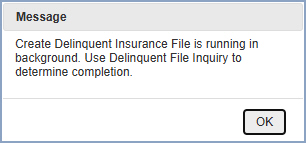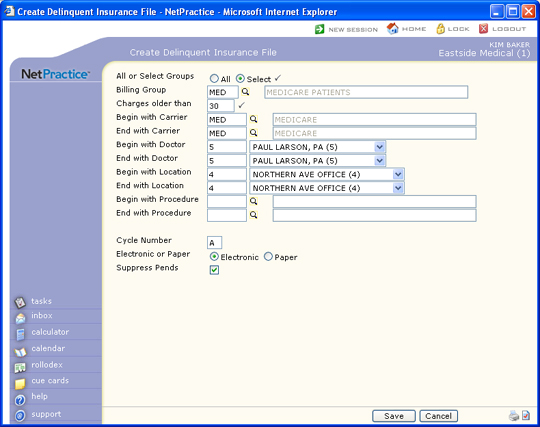
| Prompt | Response | Req | Len |
|---|---|---|---|
| All or Select Groups | Select the option you want to use to create the delinquent insurance file. |  |
1 |
| Billing Group | If you chose to perform this function for a select Billing Group, type the code you want or click the magnifying glass to search the table. | 3 | |
| Charges older than | Type the number of aging days, in increments of 15, for which you want insurance created. The age is determined by the date the claim was filed, not the accounting date. |  |
3 |
| Begin with Carrier | Type the code you want to start with, click the magnifying glass to search the table, or leave the field blank to start with the first code in the table. | 5 | |
| End with Carrier | Type the code you want to end with, click the magnifying glass to search the table, or leave the field blank to end with the last code in the table. | 5 | |
| Begin with Doctor | Type the code you want to start with, select from the Doctor code list, or leave the field blank to start with the first code in the table. | 5 | |
| End with Doctor | Type the code you want to end with, select from the Doctor code list, or leave the field blank to end with the last code in the table. | 5 | |
| Begin with Location | Type the code you want to start with, select from the Location code list, or leave the field blank to start with the first code in the table. | 5 | |
| End with Location | Type the code you want to end with, select from the Location code list, or leave the field blank to end with the last code in the table. | 5 | |
| Begin with Procedure | Type the code you want to start with, click the magnifying glass to search the table, or leave the field blank to start with the first code in the table. | 5 | |
| End with Procedure | Type the code you want to end with, click the magnifying glass to search the table, or leave the field blank to end with the last code in the table. | 5 | |
| Cycle Number | Type the code to indicate which delinquent
claims you want to create. A = Create a delinquent claim for ALL charges that meet the parameters. 1 = Create a delinquent claim for any charge that has never had a delinquent claim created before. 2 = Create a delinquent claim for any charge that has had a delinquent claim created once before, and so on. |
1 | |
| Electronic or Paper | Select the filing option you want. Even if you select the Electronic option, CGM webPRACTICE will file only the claims that can go electronically; the rest will go into the print file. | 1 | |
| Suppress Pends | If you want to suppress all pended claims from being included in the delinquent insurance file, select this check box. | 1 |
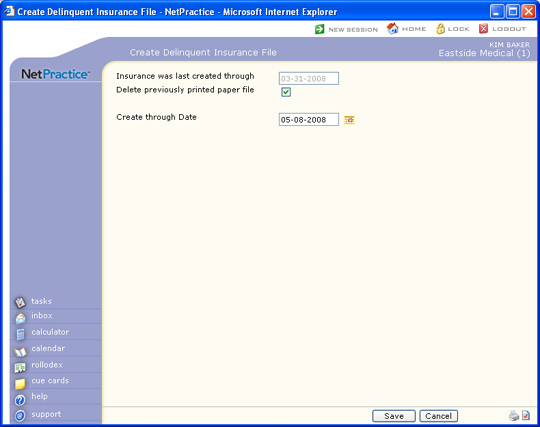
| Prompt | Response | Req | Len |
|---|---|---|---|
| Insurance was last created through | This field is informational only and reflects the date that the insurance file was last created. | 10 | |
| Delete previously printed paper file | If you want to delete the previously printed paper file, select this check box. If you select this check box, all claims that are in the paper claim file that have already been printed, will be deleted. If there are claims in the print file that have not been printed, they will not be deleted. This will not affect the electronic claims submission file. |  |
1 |
| Create through Date | Type the date you want or click the calendar icon to select a date. This date refers to the accounting date that the charges were posted with. No delinquent claim will be created for any charge with an accounting date after this date. | 10 |