Data Input Options
The Data Input Options available within each function vary, but the
functionality of each option is consistent regardless of the function.
The different data input options include:
- Check Boxes
Check boxes are used to enable or disable one or more features or options
from a set. When an option is selected, a check mark appears in the
box.

|
Cleared
Check Box - Option not selected |

|
Selected
Check Box - Option is selected |
- Option Buttons
An option button appears as a small circle that, when selected, has
a smaller, filled circle inside it. Selecting one button in a set
deselects the previously selected button, so one and only one of the
options in the set can be selected at any given time.
- Drop-down List Boxes
The drop-down list box appears as a box with a down arrow button. When
you click the down arrow button, the list appears. The list has a
scroll bar if there are more options than the list has room to show.
- Split Drop-down List Boxes
The split drop-down list box appears as two boxes. The first box is
a text box and the second is a drop-down list box. The split drop-down
list boxes are used for selecting codes from the tables stored in
the system. If you know which code you want to use you can type it
in the text box, otherwise you can click the down arrow button on
the drop-down list box to make the list appear and select from it.
- Split List Boxes with Magnifying Glass
The split list box with magnifying glass appears as two boxes with
a magnifying glass icon between the boxes. Both boxes are text boxes.
The split list boxes with a magnifying glass are used for selecting
codes from the tables stored in the system. If you know which code
you want to use you can type it in the text box, or click the magnifying
glass to make Search the tables.
- Date Boxes
The date box appears as a box with a calendar icon next to it.
There are two basic ways in which dates are entered. The first method
uses a default date, while the second does not.
- Entering Dates With a Default - Any date field in the
system that is 'required' contains a default date. This default
date is generally the current date. It is only necessary to change
the portion of the default date that requires changing. You can
highlight the portion of the date that you want to change and
type the new data in or you can click on the calendar icon next
to the date box to select the correct date.
- Entering Dates Without a Default - Any date field in
the system that is 'not required' is generally blank. If you want
to type a date in the field, you can type one or two digits for
the day or three or four digits for the month and day. The remaining
digits will be pulled from the current date. You can also type
eight digits for the date either with or without dashes. For example,
'092308' or '09-23-2008'. If you do not enter the full century,
the system automatically assumes the current century.
- Multiple Selection Boxes
The multiple selection box appears as a box in which you can select
more than one item. For information about working with data in multiple
selection boxes, see Working With Data.
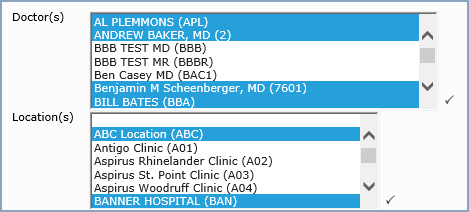
|
- Multiple
Selection Box |
- Text Boxes
The text box appears as a rectangular box in which you can type or
edit text. For information about working with data in text boxes,
see Working With Data.
- Entering Dollar Amounts
You do not need to type the decimal point and two zeroes when typing
a whole dollar amount, but when there is a cent amount, you must type
the decimal before the cents. For example, type $25.00 as 25, but
type $25.32 as 25.32.

|
Even
Dollar Amount - Do not type a decimal point |

|
Dollar
Amount Containing Cents - Type a decimal point |
- Entering Phone Numbers
You can type a phone number with or without the area code. If you do
not enter an area code, the default area code of the practice will
automatically be used. The area code is taken from the Phone Number
field in Change
Database Parameters. You can also enter the phone number with
or without dashes to separate the prefix and suffix of the telephone
number.

|
Type
phone number without area code |

|
Area
Code automatically inserted |
