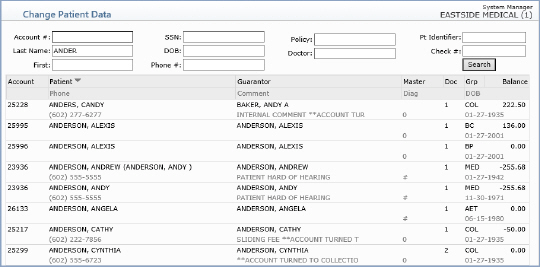Patient Look-Up
You can access patients' accounts by account number, last name, first name,
social security number, date of birth, phone number, insurance policy
number, responsible doctor, patient identifier, or a check number posted
to their account. CGM webPRACTICE automatically checks the registered
patient file to see if there are any accounts that match your search criteria.
The Account Number field has built-in functionality to perform advanced
searches on registered patient accounts. For example, if you start typing
letters in the Account Number field, what you are typing
will automatically drop down into the Last Name field. This prevents
you from having to manually click in the Last Name field before
searching by name.
In the Account Number field you can also type a date of birth (eight
digits), social security number (nine digits), or a phone number (seven
or ten digits - CGM webPRACTICE checks the patient's home phone, cell
phone, work phone, and the guarantor's phone number fields for any matches).
You can type these numbers with or without dashes.
The account number of the last patient accessed displays in the account
number box.

You can type in uppercase or lowercase in any of the non-numeric fields.
When you look up a patient by name, you can type as little as one letter
or as much as the entire first and last name and CGM webPRACTICE will
search the patient name file and the guarantor name file. (You can type
a comma after the patient's last name instead of pressing the TAB key,
to immediately make the First Name field active.)
CGM webPRACTICE displays a list of accounts that meets your selection criteria.
Use the scroll bar on the right side of the window to scroll down the
list. Use the Previous and Next buttons to move between
pages. To select an account, click anywhere on the row containing the
account information.
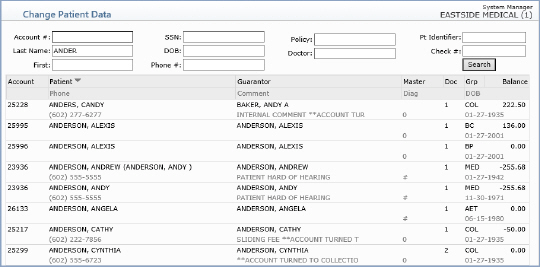
If you select an account that has a financial account attached to it, the
primary account will display in bold type and the financial account
will display beneath it in regular type.

Notes:
- Patient Look-up in the Schedule menu for the Select Patient
function searches the patient referral file and the deleted patient
file, in addition to the registered patient file.
- Patient Look-up in the Schedule menu for the Inquiry
function searches the patient referral file and the deleted patient
file, in addition to the registered patient file for patients that
have been previously entered into the Schedule.
- Patient Look-up in Patient Registration searches the patient
referral file and the deleted patient file, in addition to the registered
patient file.
- Patient Look-up in the Patient Referral/Pre-registration
in the Schedule menu, or the Patient Referral Menu functions
on the Patient menu, searches only the patient referral
file. If any matches are found it will not list an '(R)' in front
of the name because only referral patients will be listed. The numbers
listed next to the patient names are 'referral record' numbers and
should not be confused with regular registered patient account numbers.
- Tailoring Patient Look-up Results
The headings on the Patient Look-up results screen can be tailored
to meet the needs of your practice. The standard display contains:
account number, patient name, guarantor name, the master account number
(if applicable), the internal comment, and the patient's date of birth.
You can choose the optional display items (responsible doctor, default
location, billing group, street address or phone number, default diagnosis
or social security number, and patient balance) in CGM
webPRACTICE Default Values.
- Today's Schedule
The Today's Schedule function in the Action Column lists all
the registered patient accounts that have appointments entered in
the current day's schedule. This can be helpful when you need to select
a specific account and you know the patient had an appointment scheduled
but you cannot remember the patient's name.
- Accessed Today
The Accessed Today function in the Action Column lists all the
registered patient accounts that you have accessed during that same
day. This can be helpful when you need to select a specific account
and you know the account was worked on earlier today but you cannot
remember the patient's name or account number.