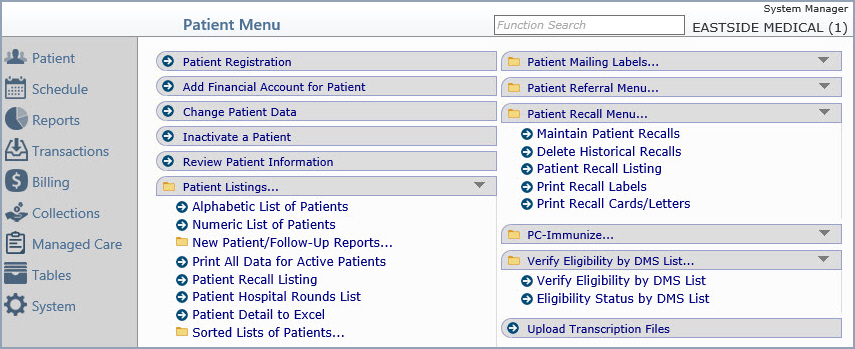Using Menus
The functions are organized into menus so you can easily access the function
you want. The main menus are listed in the upper section of the Action
Column when the User Desktop is active. Each of these menus contains
additional menus, submenus, and related functions.
Some of the menus and functions described in Help may not show up on your
User Desktop. Each user name is assigned specific menus and the menus
assigned to your user name may be different from the examples used in
Help.
A yellow folder icon to the left of a menu name indicates that there are
sub-menus available. Click the menu name to expand the menu and list the
sub-menus. Click the menu name again to close the menu.
An arrow in a blue circle icon to the left of a function name indicates
an individual function with no sub-menus or functions. Click the function
name to access the function.
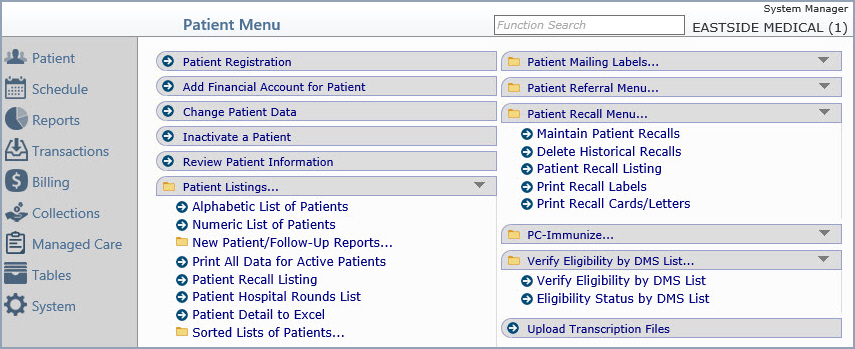
If you expand or contract menu functions and then navigate
to another main menu, it will remember how your menus were displayed and
then display them that same way the next time you access the menu.
Function Search - You can search and select menu functions without
having to manually click through the menus.

- The Function Search only displays on the User Desktop and Menu
screens
- Function Search starts searching after you type three characters
in the Function Search field
- Search results are limited to 50 results
- Search results will display in order of the most used functions
on top
- Search results will only contain functions assigned to you