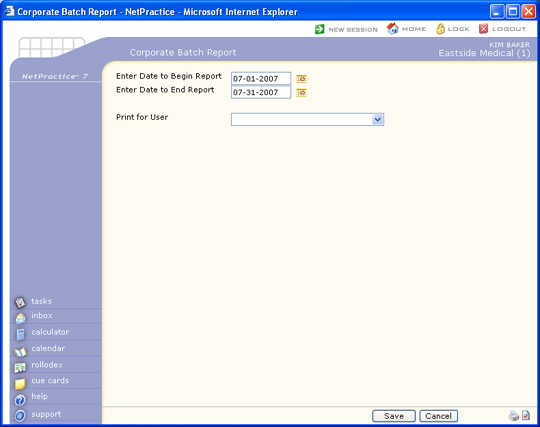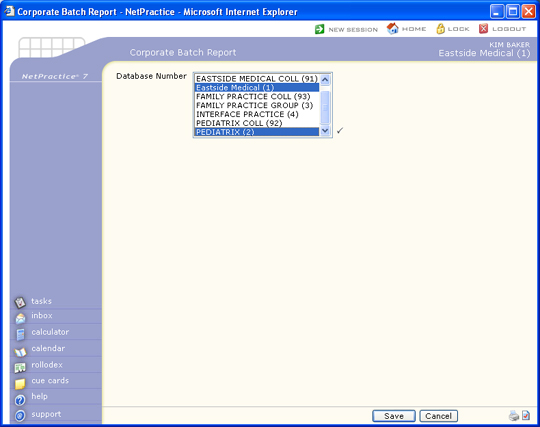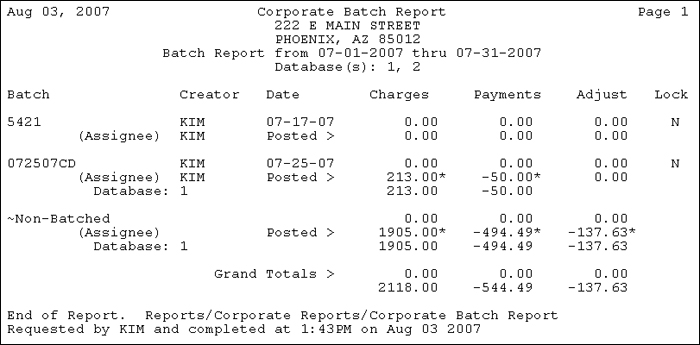| Database Number |
Select the Database(s) you want from the Database list. If you want to select multiple non-adjacent databases, press and hold the CTRL key and click each database you want to include. If you want to select a range of databases, click the first one in the range, scroll down to the last one in the range, press and hold the SHIFT key and click the last one in the range. To select all codes, click the first database in the list, scroll down to the last database, press and hold the SHIFT key and click the last database in the list. |
 |
8 |