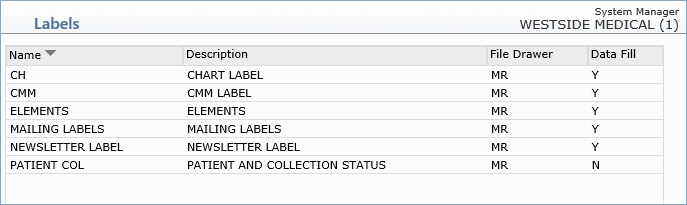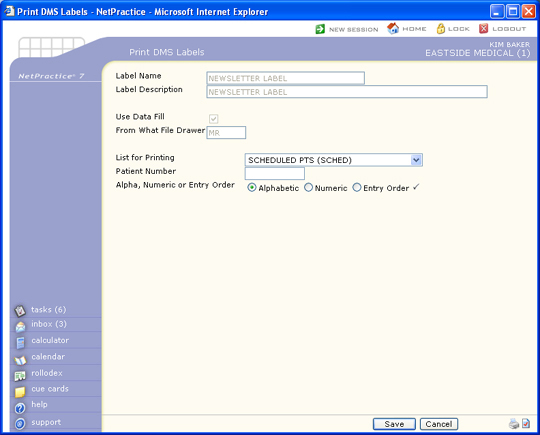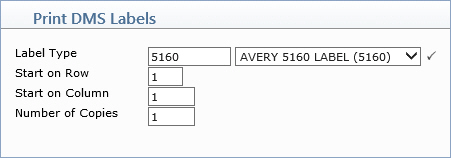Print DMS Labels
With the Print DMS Labels function, you can print labels based on a DMS user defined list in CGM webPRACTICE.
When you first access this function, the DMS Label Summary Screen will display every label that has been previously created.
You will need to select the label you want to print by clicking anywhere in the row containing the label information.
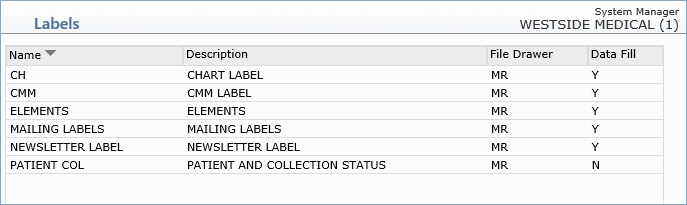
The document definition for the selected label will display so you can confirm you selected the correct label. You will also need to indicate which defined list you want to use for printing the label.
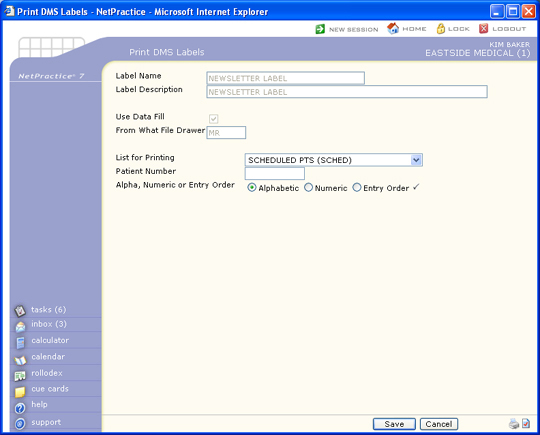
Next, you will need to select the type of label you want to print.
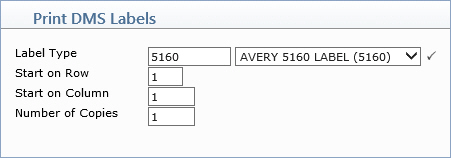
Note: If you print labels to DOT Matrix printers and/or use Zebra label printers, these printers will not support Rich Text Editor (RTE) documents. If you have changed the DMS Integration from Plain Text to Rich Text, you should name your labels as 'Lnnnn' (the letter 'L' followed by four numbers, such as L0708). This will prevent you from being able to select them for editing and inadvertantly converting them to Rich Text documents. If you want to edit one of these labels, you must go to the DMS Integration and select the Plain Text option before editing. Make sure you set the integration back to Rich Text when the editing is complete.