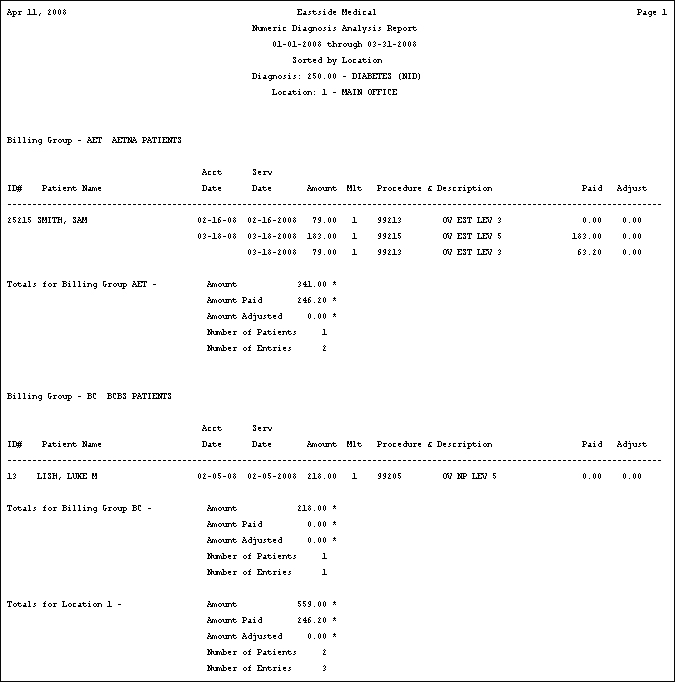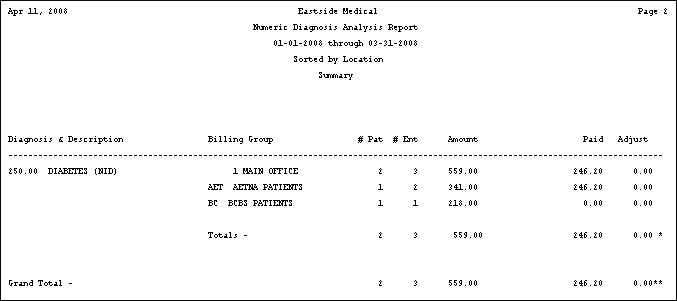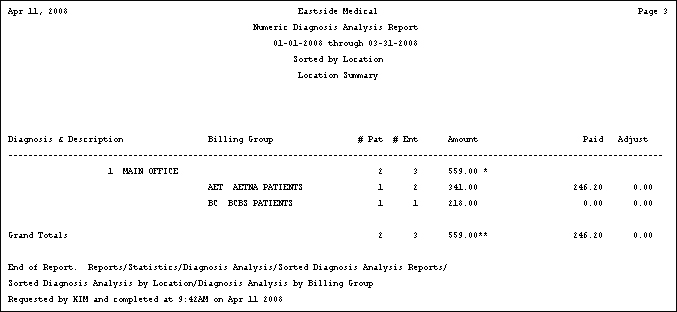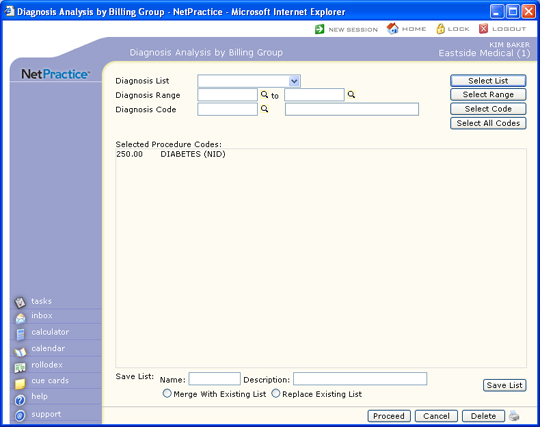
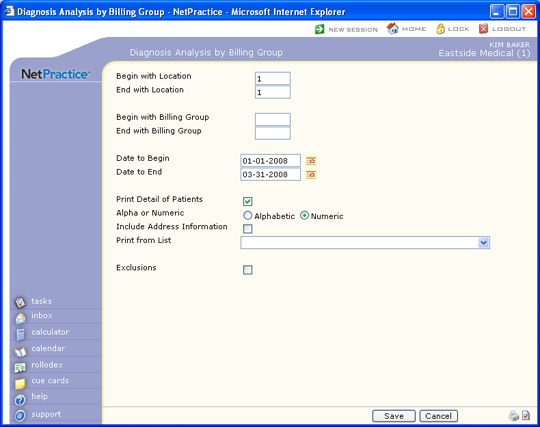
| Prompt | Response | Req | Len |
|---|---|---|---|
| Begin with Diagnosis | Type the code you want to begin with or leave the field blank to start with the first code in the table. | 10 | |
| End with Diagnosis | Type the code you want to end with or leave the field blank to end with the last code in the table. | 10 | |
| Begin with Billing Group | Type the code you want to begin with or leave the field blank to start with the first code in the table. | 10 | |
| End with Billing Group | Type the code you want to end with or leave the field blank to end with the last code in the table. | 10 | |
| Accounting Date to Begin | Type the accounting date you want the report to start with or click the calendar icon to select a date. | 10 | |
| Accounting Date to End | Type the accounting date you want the report to end with or click the calendar icon to select a date. | 10 | |
| Print Detail of Patients | If you want to include the individual detail of patients, select this check box. | 1 | |
| Alpha or Numeric | If you selected the Print Detail of Patients check box, select the option to print the patients alphabetically by last name or numerically by account number. | 1 | |
| Include Address Information | If you selected the Print Detail of Patients check box, and you want to include the patient's address information, select this check box. | 1 | |
| Print from List | If you want to print this report based only on the patients contained in a previously defined DMS List, select the list you want to use. For example, if you want the report to include Medicare patients only, create a list of all the Medicare patients by using the List Processor (Reports, Data Management System) and then in this Print from List field, select the Medicare patient list you just created. | 15 | |
| Exclusions | If you want to exclude any codes from the selected list of codes, select this check box. | 1 |