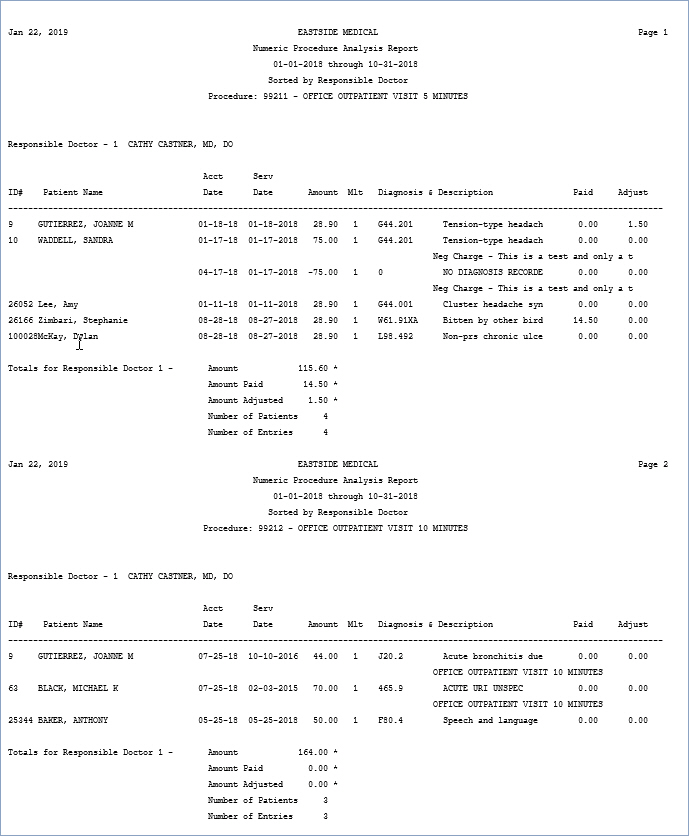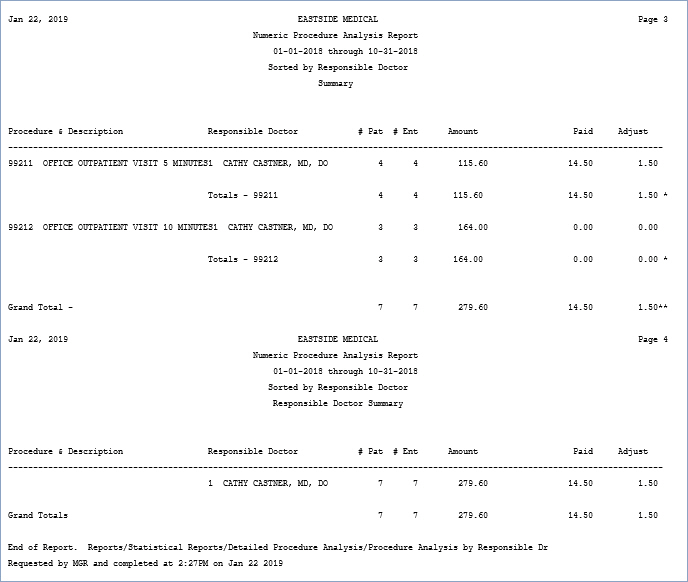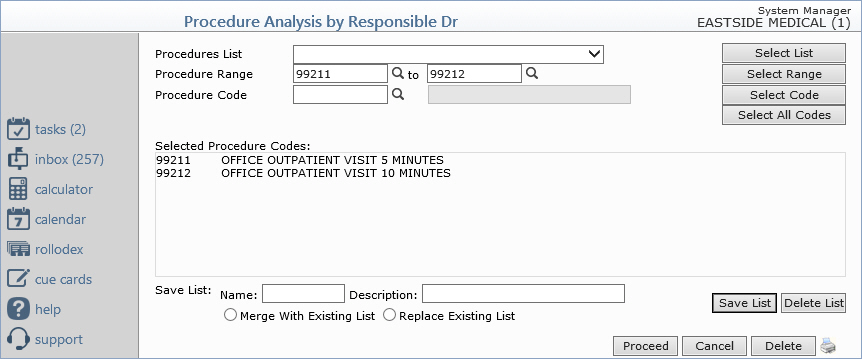
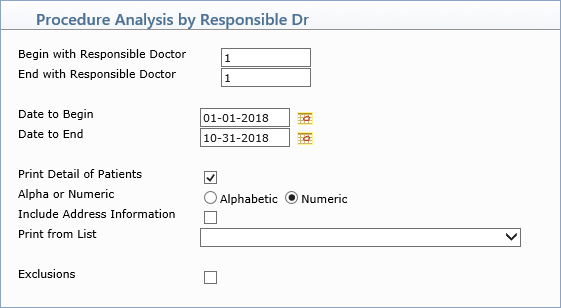
| Prompt | Response | Req | Len |
|---|---|---|---|
| Begin with Responsible Doctor | Type the code you want to start with or leave the text box blank to start with the first code in the table. | 10 | |
| End with Responsible Doctor | Type the code you want to end with or leave the text box blank to end with the last code in the table. | 10 | |
| Date to Begin | Type the date you want the report to start with or click the calendar icon to select a date. | 10 | |
| Date to End | Type the date you want the report to end with or click the calendar icon to select a date. | 10 | |
| Print Detail of Patients | If you want to print the individual detail of patients (accounts), select this check box. | 1 | |
| Alpha or Numeric | If you selected to print detail of patients - select the sorting option you want. | 1 | |
| Include Address Information | If you selected to print detail of patients and you want to print the patient's address information, select this check box. | 1 | |
| Print from List | If you want to print this report based only on the patients contained in a previously defined DMS List, click the list you want to use. For example, if you want a report in the format of the procedure analysis report, but only for Medicare patients, you first create a list of all your Medicare patients, then run the procedure analysis report and select the list just created for 'Print from List'. | 15 | |
| Exclusions | If you want to indicate if any codes should be excluded from the previously selected codes, select this check box. | 1 |