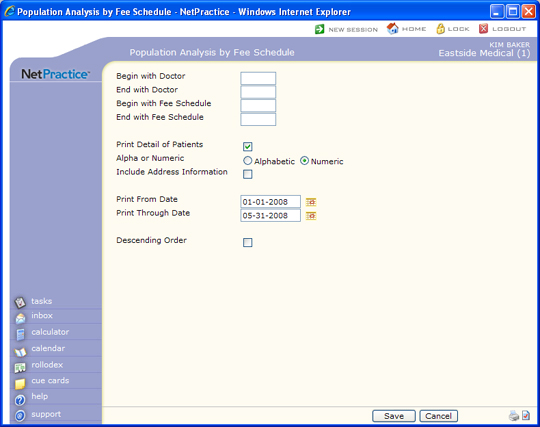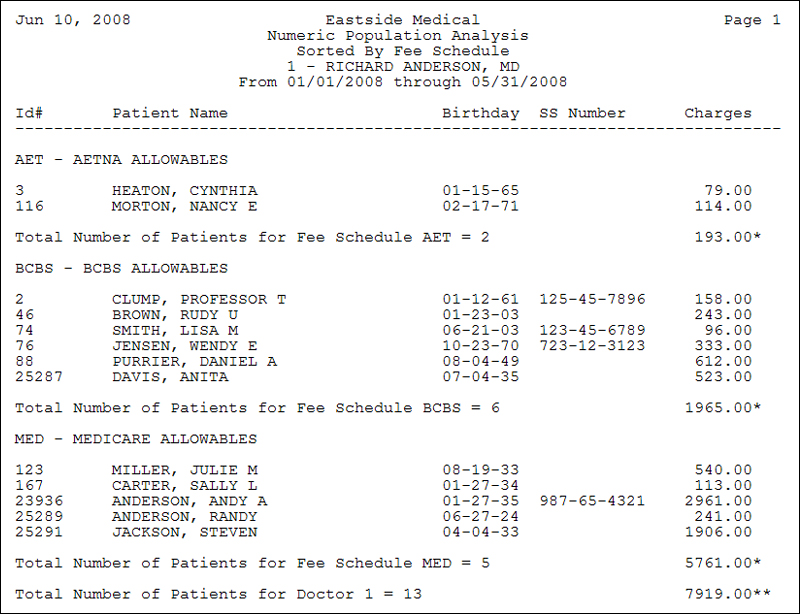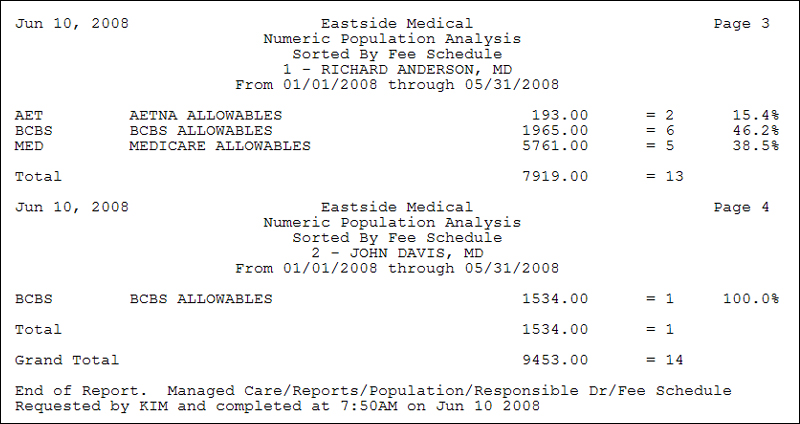| Prompt |
Response |
Req |
Len |
| Begin with Doctor |
Type the code you want the report to begin with or leave the field blank to start with the first code in the table. |
|
6 |
| End with Doctor |
Type the code you want the report to end with or leave the field blank to end with the last code in the table. |
|
6 |
| Begin with Fee Schedule |
Type the code you want the report to begin with or leave the field blank to start with the first code in the table. |
|
6 |
| End with Fee Schedule |
Type the code you want the report to end with or leave the field blank to end with the last code in the table. |
|
6 |
| Print Detail of Patients |
If you want to include the patient's account number, name, date of birth and charges, select this check box. |
|
1 |
| Alpha or Numeric |
Select the sorting option to sort the patients alphabetically by last name or numerically by account number. |
|
1 |
| Include Address Information |
If you want to include the patient's home address information, select this check box. |
|
1 |
| Print From Date |
Type the date you want or click the calendar icon to select a date. This refers to the date of service on the posted charges. |
|
10 |
| Print Through Date |
Type the date you want or click the calendar icon to select a date. This refers to the date of service on the posted charges. |
|
10 |
| Descending Order |
If you want this report to print in descending order by each sort total amount, select this check box. Printing in descending order also includes a running total of each sort amount. |
 |
1 |