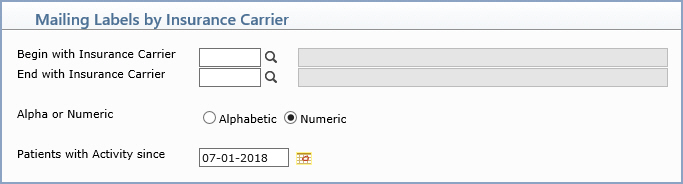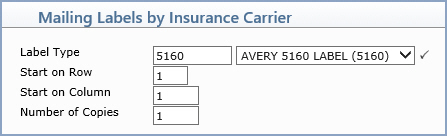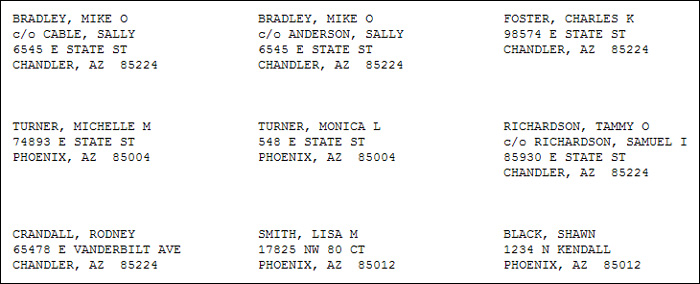| Prompt |
Response |
Req |
Len |
| Begin with Insurance Carrier |
Type the code you want to start with, click the magnifying glass to search the table, or leave the field blank to start with the first code in the table. |
|
5 |
| End with Insurance Carrier |
Type the code you want to end with, click the magnifying glass to search the table, or leave the field blank to end with the last code in the table. |
|
5 |
| Alpha or Numeric |
Select the sorting option you want. |
|
1 |
| Patients with Activity since |
Type the date or click the calendar icon to select a date. If any activity (transaction) has been posted on the account since this date, the patient account will be included. |
|
10 |