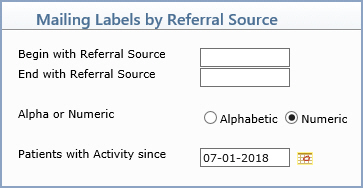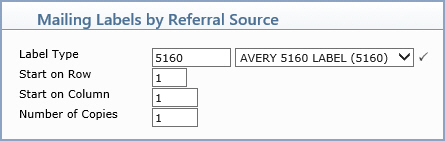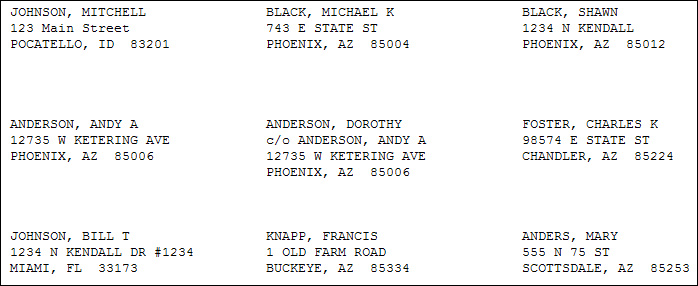| Prompt |
Response |
Req |
Len |
| Begin with Referral Source |
Type the code you want to begin with, or leave the field blank to start with the first code in the table. |
|
6 |
| End with Referral Source |
Type the code you want to end with, or leave the field blank to end with the last code in the table. |
|
6 |
| Alpha or Numeric |
Select the sorting option you want. |
|
1 |
| Patients with Activity since |
Type the date you want or click the calendar icon to select a date. If any activity (transaction) has been posted on the account since this date, the patient will be included on this report. If an account has never had any activity posted, the account will be included in the report because it is treated as a 'new patient' account, and is considered a valid result to be included on the report. |
|
10 |