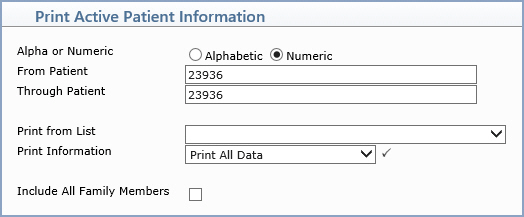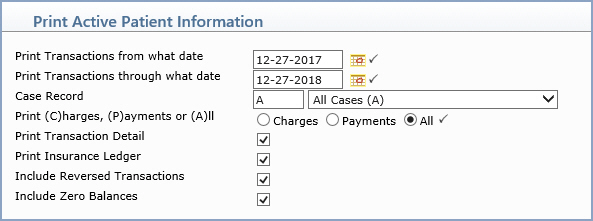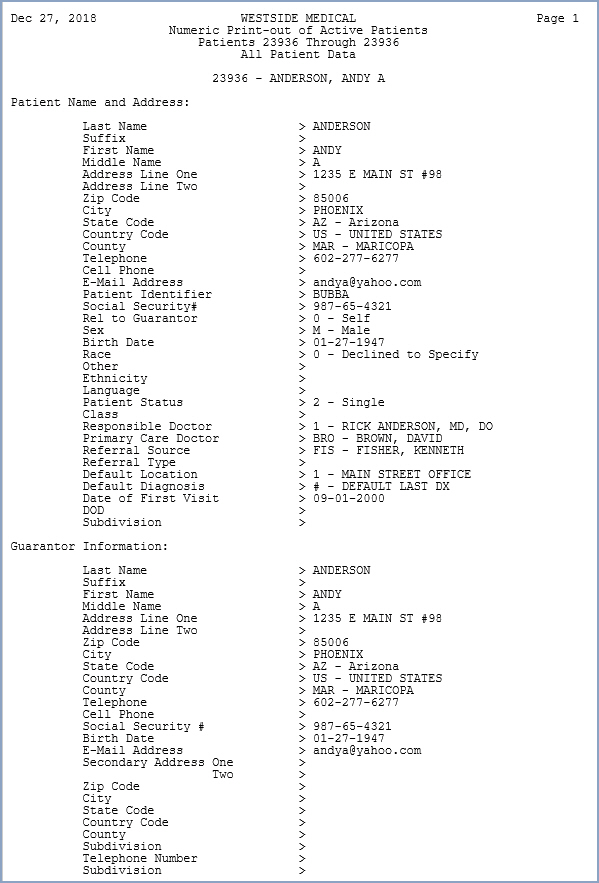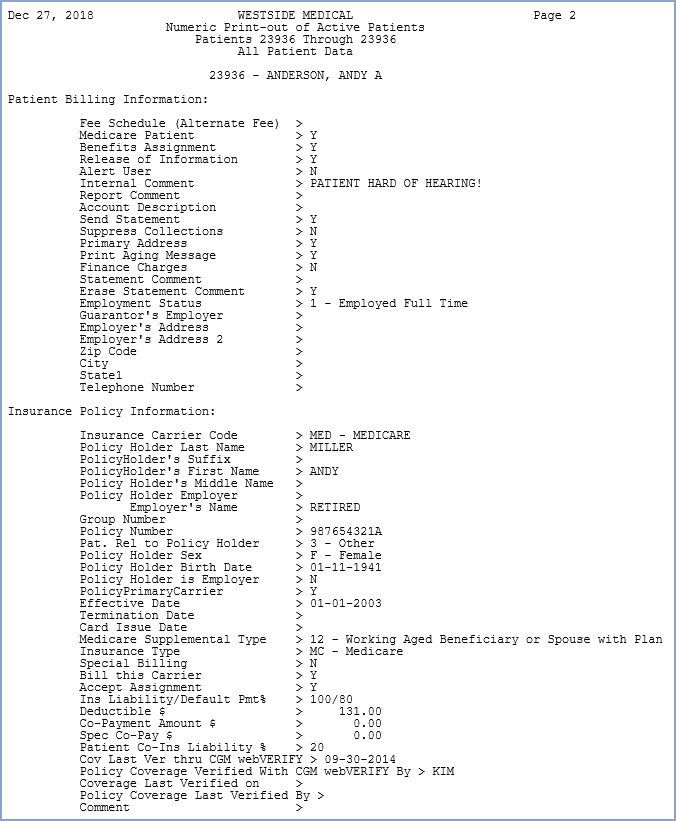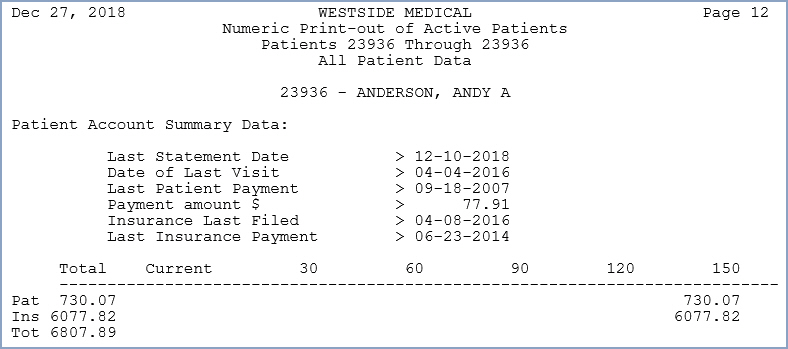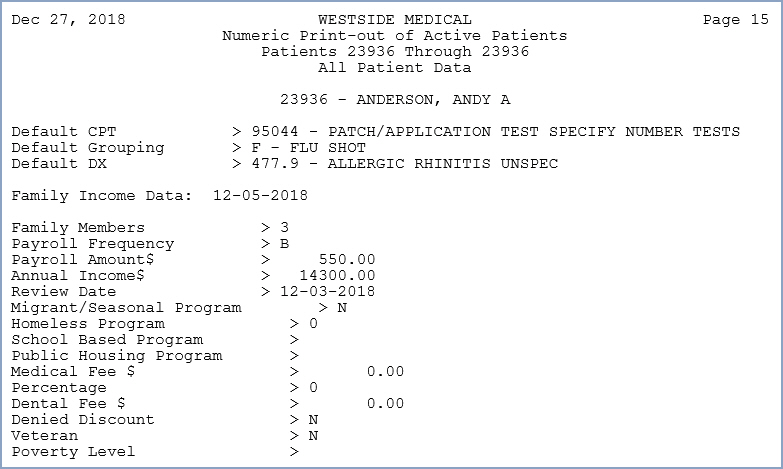| Prompt |
Response |
Req |
Len |
| Alpha or Numeric |
Select the sorting option you want. |
|
1 |
| From Patient |
Type the patient's last name (if you
selected the Alphabetic sort) or the account number (if you selected
the Numeric sort) that you want to begin with, or leave the field
blank to start with the first account in the patient file. |
|
40 |
| Through Patient |
Type the patient's last name (if you
selected the Alphabetic sort) or the account number (if you selected
the Numeric sort) that you want to end with, or leave the field
blank to end with the last account in the patient file. |
|
40 |
| Print from List |
If you want to print this report based
only on the patients contained in a previously defined DMS List,
select the list you want to use. For example, if you want the
report to include Medicare patients only, create a list of all
the Medicare patients by using the List Processor (Reports, Data
Management System) and then in this Print from List field, select
the Medicare patient list you just created. |
|
8 |
| Print Information |
Select the account information you want
to include on this report. |
 |
3 |
| Include All Family Members |
Family Billing Only - If you want to
include all family members in the report, select this check box,
otherwise only the guarantor's information will be included. |
|
1 |
| Prompt |
Response |
Req |
Len |
| Print Transactions from what date |
Type the date you want to start with
or click the calendar icon to select a date. |
 |
10 |
| Print Transactions through what date |
Type the date you want to end with or
click the calendar icon to select a date. |
 |
10 |
| Case Record |
Type the case record code you want or
select from the Case list. |
|
3 |
| Print (C)harges, (P)ayments or (A)ll |
Select which transactions you want to
print. |
 |
1 |
| Print Transaction Detail |
If you want to print the transaction
detail, select this check box. |
 |
1 |
| Print Insurance Ledger |
If you want to print the insurance ledger,
select this check box. |
 |
1 |
| Include Reversed Transactions |
If you want to print reversed transactions,
select this check box. |
 |
1 |
| Include Zero Balances |
If you want to include any accounts
that have a zero balance, select this check box. |
 |
1 |