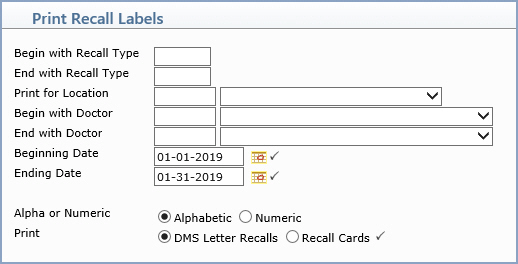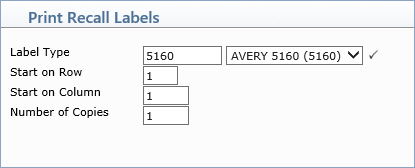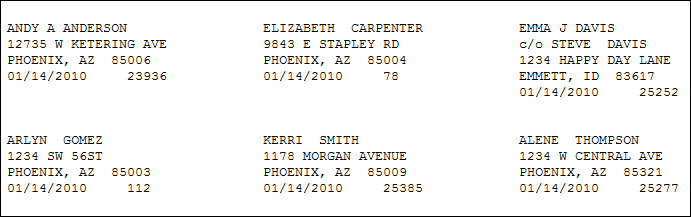| Prompt |
Response |
Req |
Len |
| Begin with Recall Type |
Type the Recall Type code you want to begin with or leave the field blank to start with the first code in the table. |
|
5 |
| End with Recall Type |
Type the Recall Type code you want to end with or leave the field blank to end with the last code in the table. |
|
5 |
| Print for Location |
Type the Location code you want, select from the Location list, or leave the field blank to include all locations. The location is based on the Default Location entered on the Patient Name and Address Information screen. |
|
5 |
| Begin with Doctor |
Type the Doctor code you want to begin with, select from the Doctor list, or leave the field blank to start with the first code in the table. This is based on the Doctor entered on the recall. |
|
5 |
| End with Doctor |
Type the code you want to end with, select a code from the Doctor list or leave the field blank to end with the last code in the table. This is based on the Doctor entered on the recall. |
|
5 |
| Beginning Date |
Type the date you want to begin with or click the calendar icon to select a date. This is based on the Recall Date entered on the recall. |
 |
10 |
| Ending Date |
Type the date you want to end with or click the calendar icon to select a date. This is based on the Recall Date entered on the recall. |
 |
10 |
| Alpha or Numeric |
Select the option to print the recalls alphabetically by the patient's last name or numerically by the patient's account number. |
|
1 |
| Print |
Select the option to print either DMS Letter Recalls or Recall Cards. If the Recall Type has a DMS Letter attached to it, the letter will print; otherwise a recall card will print. |
 |
1 |