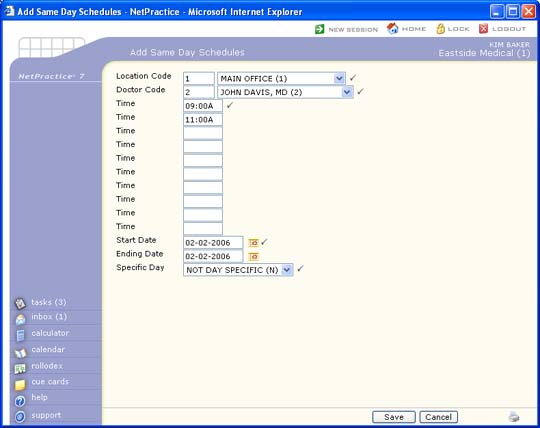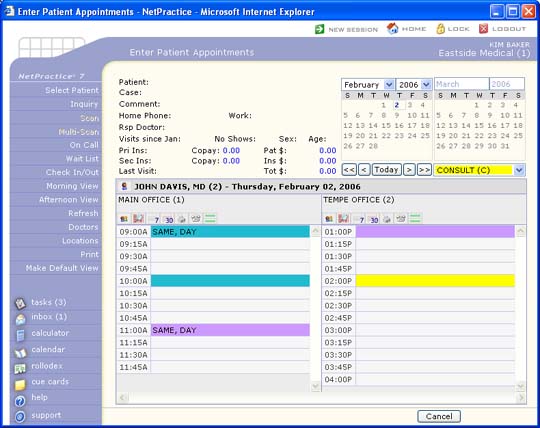| Prompt |
Response |
Req |
Len |
| Location Code |
Type the location you want or select from the Location list. |
 |
3 |
| Doctor Code |
Type the doctor you want or select from the Doctor list. |
 |
4 |
| Time |
Type the time you want to add the Same Day appointment followed by 'A' for AM or 'P' for PM. For example, 10:30A. |
 |
6 |
| Time |
Type the time you want to add the Same Day appointment followed by 'A' for AM or 'P' for PM. For example, 10:30A. |
|
6 |
| Time |
Type the time you want to add the Same Day appointment followed by 'A' for AM or 'P' for PM. For example, 10:30A. |
|
6 |
| Time |
Type the time you want to add the Same Day appointment followed by 'A' for AM or 'P' for PM. For example, 10:30A. |
|
6 |
| Time |
Type the time you want to add the Same Day appointment followed by 'A' for AM or 'P' for PM. For example, 10:30A. |
|
6 |
| Time |
Type the time you want to add the Same Day appointment followed by 'A' for AM or 'P' for PM. For example, 10:30A. |
|
6 |
| Time |
Type the time you want to add the Same Day appointment followed by 'A' for AM or 'P' for PM. For example, 10:30A. |
|
6 |
| Time |
Type the time you want to add the Same Day appointment followed by 'A' for AM or 'P' for PM. For example, 10:30A. |
|
6 |
| Time |
Type the time you want to add the Same Day appointment followed by 'A' for AM or 'P' for PM. For example, 10:30A. |
|
6 |
| Time |
Type the time you want to add the Same Day appointment followed by 'A' for AM or 'P' for PM. For example, 10:30A. |
|
6 |
| Start Date |
Type the date you want to start adding Same Day Appointments in the schedule or click the calendar icon to select a date. |
 |
10 |
| Ending Date |
Type the date you want to stop adding Same Day Appointments in the schedule or click the calendar icon to select a date. |
|
10 |
| Specific Day |
Select the day you want from the Day list. |
 |
2 |