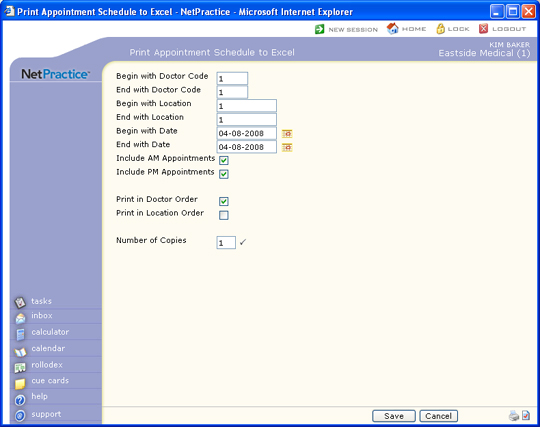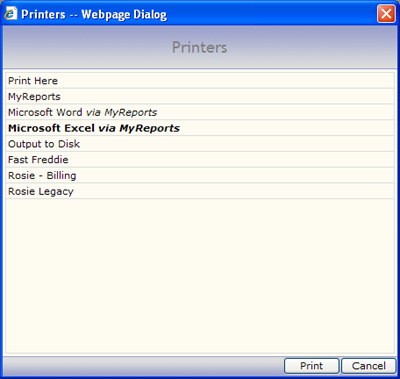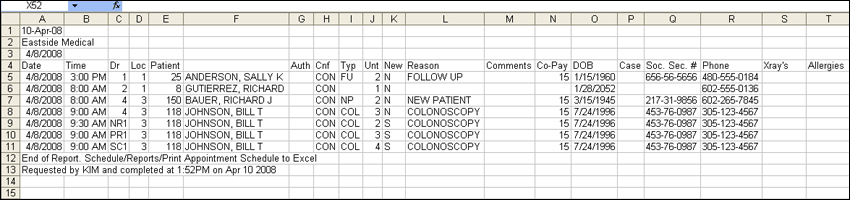| Prompt |
Response |
Req |
Len |
| Begin with Doctor Code |
Type the code you want to start with, or leave the text box blank to start with the first code in the table. |
|
4 |
| End with Doctor Code |
Type the code you want to end with, or leave the text box blank to end with the last code in the table. |
|
4 |
| Begin with Location |
Type the code you want to start with, or leave the text box blank to start with the first code in the table. |
|
10 |
| End with Location |
Type the code you want to end with, or leave the text box blank to end with the last code in the table. |
|
10 |
| Begin with Date |
Type the date you want the report to start with or click the calendar icon to select a date. |
|
10 |
| End with Date |
Type the date you want the report to end with or click the calendar icon to select a date. |
|
10 |
| Include AM Appointments |
If you want the schedule to include the morning appointments, select this check box. |
 |
1 |
| Include PM Appointments |
If you want the schedule to include the afternoon appointments, select this check box. |
 |
1 |
| Print in Doctor Order |
If you want the schedules to print in Doctor order, select this check box. |
 |
1 |
| Print in Location Order |
If you want the schedules to print in Location order, select this check box. |
 |
1 |
| Number of Copies |
Type the number of copies you want to print. |
 |
2 |