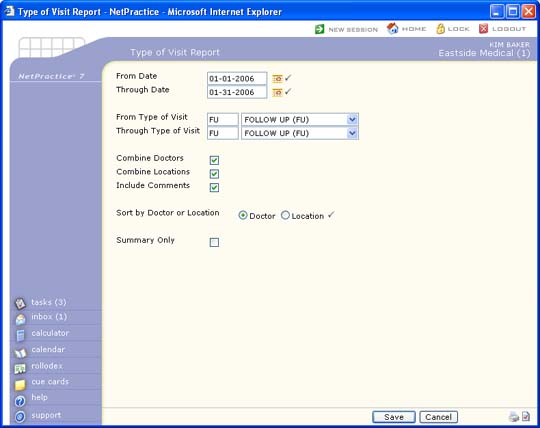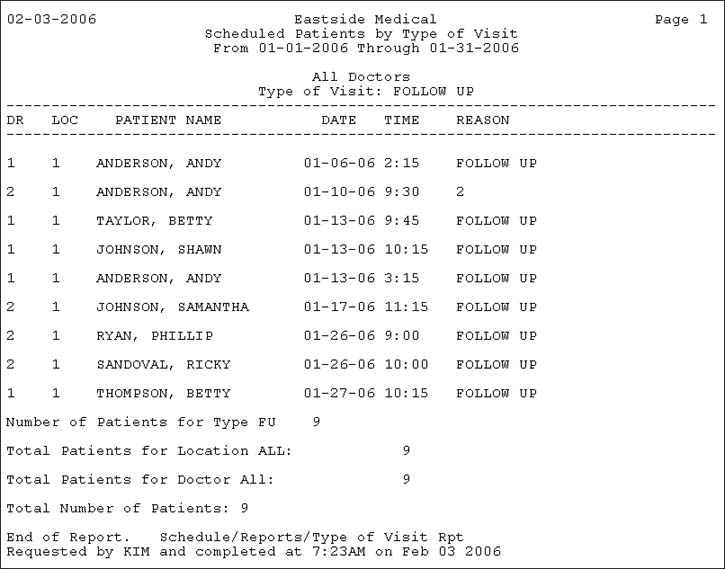| Prompt |
Response |
Req |
Len |
| From Date |
Type the date you want the report to start with or click the calendar icon to select a date. |
 |
10 |
| Through Date |
Type the date you want the report to end with or click the calendar icon to select a date. |
 |
10 |
| From Type of Visit |
Type the Type of Visit code you want to start with, select from the Type of Visit list, or leave the text box blank to start with the first code in the table. |
|
3 |
| Through Type of Visit |
Type the Type of Visit code you want to end with, select from the Type of Visit list, or leave the text box blank to end with the last code in the table. |
|
3 |
| Combine Doctors |
If you want the doctors combined, select this check box. |
 |
1 |
| Combine Locations |
If you want the locations combined, select this check box. |
 |
1 |
| Include Comments |
If you want to include any comments, select this check box. |
 |
1 |
| Sort by Doctor or Location |
Click the Sort by option you want to use when printing the report. |
 |
1 |
| Summary Only |
If you want to print a summary only, select this check box. |
 |
1 |