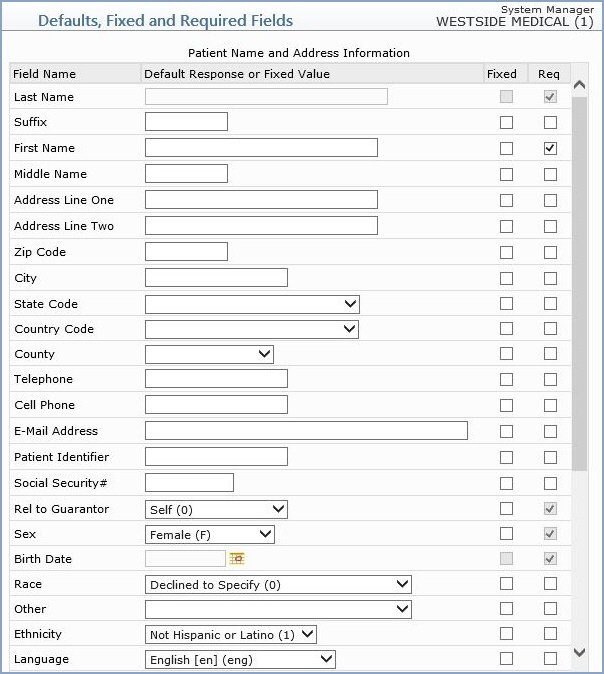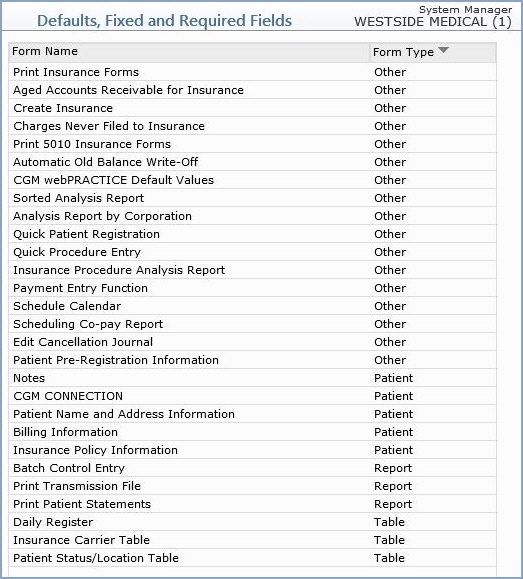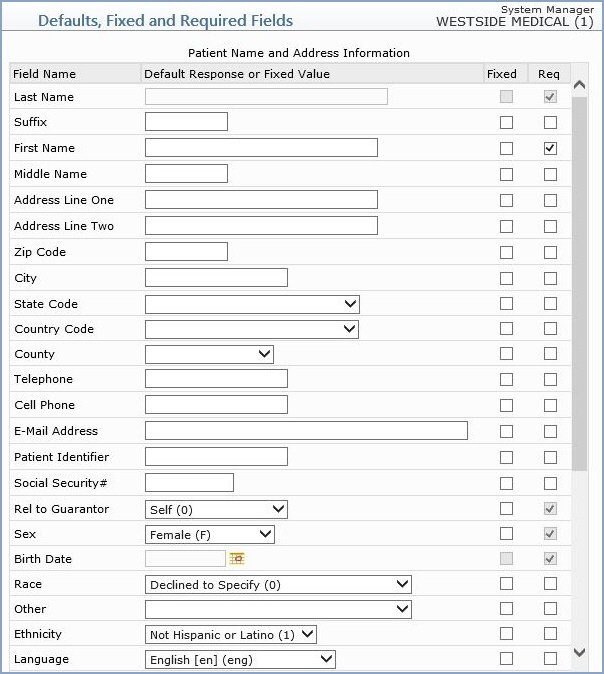Defaults, Fixed and Required Fields
With the Defaults, Fixed and Required Fields function, you can control many of the data field values that are listed as default or fixed responses, and indicate when a response is 'required', throughout CGM webPRACTICE. If your practice uses multiple databases in CGM webPRACTICE, this information must be set up for each database and entered from within that database. You can set values directly within each function by clicking the Defaults icon in the lower-left corner of each menu, or you can edit the menus that you have previously modified from within this function. For information about the Defaults icon, see CGM webPRACTICE Window Conventions.- A default response is the data that is entered if no other response is provided for a specific field. Pre-defined default responses eliminate you from answering certain fields with the same answer time after time.
- A fixed response is data that will always have the same value and cannot be changed during the data entry process. For example, if services are only provided from one location for your practice, you could select that location code to be a fixed value within the Patient Name and Address screen.
- A required response is when you select specific fields within a function that you always want to be completed, even if they are not 'required' by CGM webPRACTICE. For example, if you want to have every patient account assigned to a Patient Class, you could indicate that field to be required within the Patient Name and Address Information screen.
Upon accessing this function, a list of every function that contains any previously stored Defaults, Fixed and Required values displays. Select a function to edit or review by clicking anywhere in the row containing the function information.
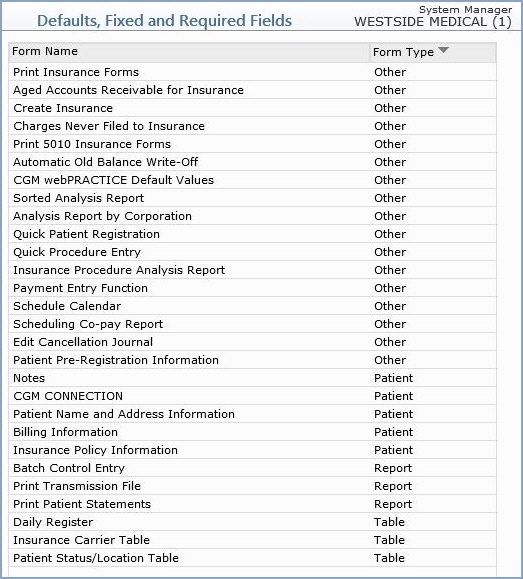
After you select a function, every field within that function will be listed. You can review or edit the information as needed. Any data entered for a default or fixed value is listed in each field. If the data is a fixed value, the check box will be selected in the Fixed column. If a response is required, the check box is selected in the Req column. There are certain data fields throughout CGM webPRACTICE that you are not permitted to set values for and they display as not available. For example, in the Patient Name and Address Information screen, CGM webPRACTICE requires the Last and First Name fields and the check boxes in the Req column are not available.
NOTE: If CGM webPRACTICE requires the field, the check mark is gray. If your practice has selected a field as required, the check mark is blue. If you do not complete a required field before saving the information, a message displays informing you that it is a required response (by CGM webPRACTICE) or that the response is required by your practice, and you cannot proceed without completing the field.