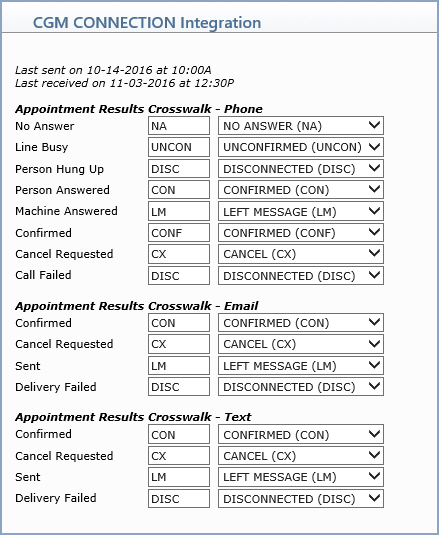| Prompt |
Response |
| No Answer |
Type the Patient Status code you want
to display in the Status field in the patient's appointment to
correspond with the CGM CONNECTION result received, or select
a code from the Patient Status list. |
| Line Busy |
Type the Patient Status code you want
to display in the Status field in the patient's appointment to
correspond with the CGM CONNECTION result received, or select
a code from the Patient Status list. |
| Person Hung Up |
Type the Patient Status code you want
to display in the Status field in the patient's appointment to
correspond with the CGM CONNECTION result received, or select
a code from the Patient Status list. |
| Person Answered |
Type the Patient Status code you want
to display in the Status field in the patient's appointment to
correspond with the CGM CONNECTION result received, or select
a code from the Patient Status list. |
| Machine Answered |
Type the Patient Status code you want
to display in the Status field in the patient's appointment to
correspond with the CGM CONNECTION result received, or select
a code from the Patient Status list. |
| Confirmed |
Type the Patient Status code you want
to display in the Status field in the patient's appointment to
correspond with the CGM CONNECTION result received, or select
a code from the Patient Status list. |
| Cancel Requested |
Type the Patient Status code you want
to display in the Status field in the patient's appointment to
correspond with the CGM CONNECTION result received, or select
a code from the Patient Status list. |
| Call Failed |
Type the Patient Status code you want
to display in the Status field in the patient's appointment to
correspond with the CGM CONNECTION result received, or select
a code from the Patient Status list. |