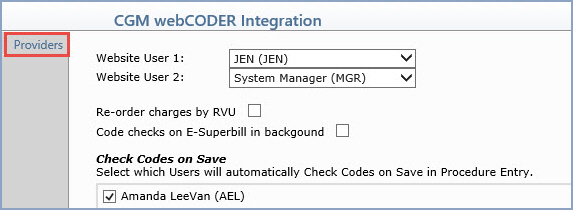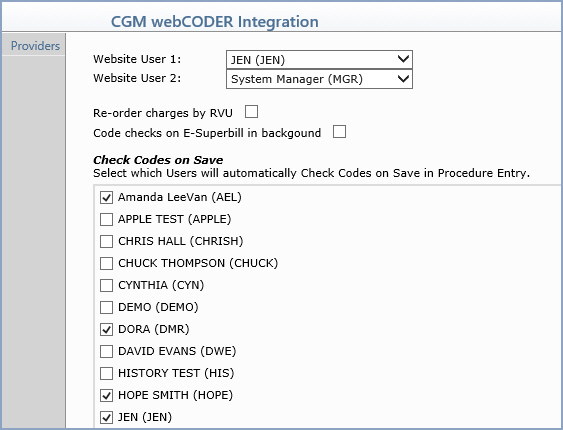
| Prompt | Response | Req | Len |
|---|---|---|---|
Website User #: |
If this option was purchased, select the user that will have access to the CGM webCODER website from the User list . |  |
1 |
| Website User #: | If this option was purchased, select the user that will have access to the CGM webCODER website from the User list . |  |
3 |
| Re-order charges by RVU | If you want the charges re-ordered by RVU value after using the Check Codes function in Procedure Entry, select this check box. | 1 | |
Code checks on E-Superbill in background |
When you Save an E-Superbill, the Check Codes function is automatically performed and if there are large quantities of charges, it may takes a couple of minutes to acquire the results that will be stored for the charges in Unposted Procedures. If you want to have the Check Codes function run in the background instead, select this check box. | 1 | |
| Check Codes on Save | Select which Users will automatically Check Codes on Save in Procedure Entry. | 1 |