
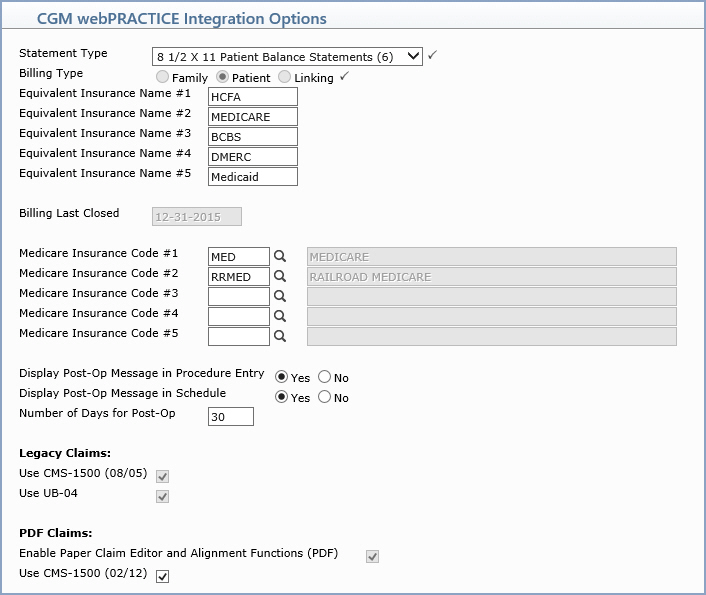
| Prompt | Response | Req | Len |
|---|---|---|---|
| Statement Type | Select the statement format you want to use. This statement type defaults in the Maintain Billing Group Codes function and it can be changed there to override the general statement type defined here. |  |
1 |
| Billing Type | This field is informational only and reflects the billing type set for the database at installation. It cannot be changed. For additional information on the Billing Types, see the Billing Type Conventions for Database Setup section in the Introduction, System Conventions section of Help. |  |
1 |
| Equivalent Insurance Name #1 - #5 | Type an insurance name (e.g. HCFA, Medicare, BC) to be used as the field name for the first equivalent code field in the Procedure, Location, Diagnosis and Type of Service Code Tables. For additional information, see the Equivalent Code help section under Introduction, System Processes. | 10 | |
| Billing Last Closed | This field is informational only and reflects the date that the billing period was last closed through. It automatically updates every time the billing period is closed. | 10 | |
| Medicare Insurance Code #1 | Type the code you have set for Medicare
in the Insurance Carrier Table or click the magnifying glass to
search the table.
The insurance carrier code entered in this fields controls:
|
5 | |
| Medicare Insurance Code #2 - #5 | Type any additional Medicare insurance code from your Insurance Carrier Table or click the magnifying glass to search the table. | 5 | |
| Display Post-Op Message in Procedure Entry | Select if you want to display the Post-Op Message in Procedure Entry. The default is set to Yes. | 1 | |
| Display Post-Op Message in Schedule | Select if you want to display the Post-Op Message in the Schedule. The default is set to Yes. | 1 | |
| Number of Days for Post-Op | If you selected a Type of Service Code for surgery charges to activate the Post-Op messages, type the number of days a patient typically remains in post-op care. | 3 | |
| Legacy Claims - Use CMS-1500 (08/05) | If you are using the CMS-1500 (08/05) form, select this check box. | 1 | |
| Legacy Claims - Use UB-04 | If you are using the UB-04 form, select this check box. | 1 | |
| PDF Claims - Enable Paper Claim Editor and Alignment Functions (PDF) | If you want to enable the paper claim editor and alignment functions for creation of paper claims in PDF format, select this check box. | 1 | |
| PDF Claims - Use CMS-1500 (02/12) | If you are using the CMS-1500 (02/12) form, select this check box. | 1 |