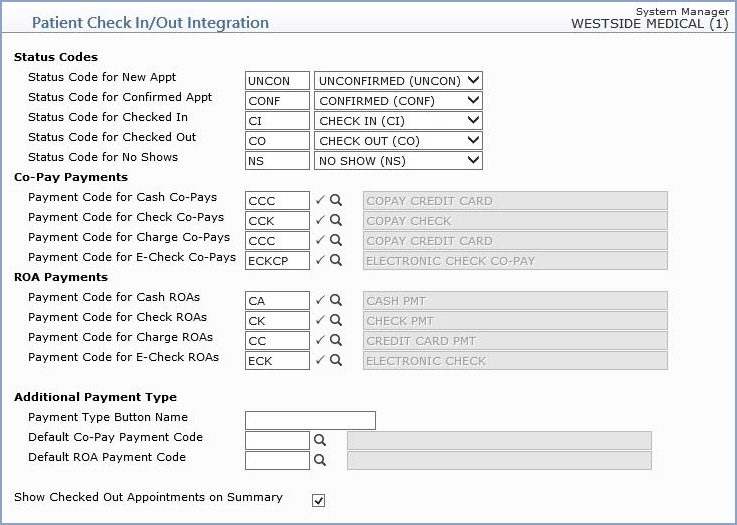| Status Code for New Appt |
Type the status code you want to use when a new appointment is scheduled or select a code from the Status list. |
|
5 |
| Status Code for Confirmed Appt |
Type the status code you want to use when the patient's appointment is confirmed or select a code from the Status list. |
|
5 |
| Status Code for Checked In |
Type the status code you want to use when Check In is clicked or select a code from the Status list. |
|
5 |
| Status Code for Checked Out |
Type the status code you want to use when Check Out is clicked or select a code from the Status list. |
|
5 |
| Status Code for No Shows |
Type the payment code you want for Co-payments paid in cash or click the magnifying glass to search the table. |
|
5 |
| Payment Code for Cash Co-Pays |
Type the payment code you want for Co-payments paid in cash or click the magnifying glass to search the table. |
 |
6 |
| Payment Code for Check Co-Pays |
Type the payment code you want for Co-payments paid by check or click the magnifying glass to search the table. |
 |
5 |
| Payment Code for Charge Co-Pays |
Type the payment code you want for Co-payments paid by credit card or click the magnifying glass to search the table. |
 |
5 |
| Payment Code for E-Check Co-Pays |
Type the payment code you want for Co-payments paid by electronic check or click the magnifying glass to search the table. |
 |
5 |
| Payment Code for Cash ROAs |
Type the payment code you want for Received on Account payments paid in cash or click the magnifying glass to search the table. |
 |
5 |
| Payment Code for Check ROAs |
Type the payment code you want for Received on Account payments paid by check or click the magnifying glass to search the table. |
 |
5 |
| Payment Code for Charge ROAs |
Type the payment code you want for Received on Account payments paid by credit card or click the magnifying glass to search the table. |
 |
5 |
| Payment Code for E-Check ROAs |
Type the payment code you want for Received on Account payments paid by electronic check or click the magnifying glass to search the table. |
 |
5 |
| Show Checked Out Appointments on Summary |
If you want 'Checked Out' appointments to display in the Summary screen, select this check box. |
 |
1 |