
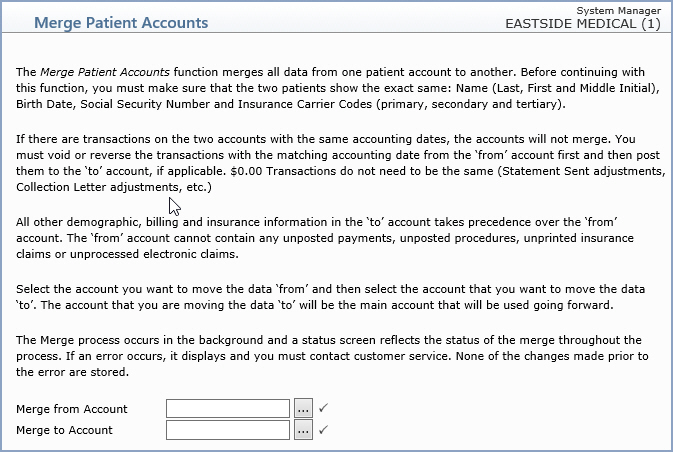
Additional data that will be merged:
When you are ready to proceed with selecting the patient accounts you want to merge, type the patient account number or click the ellipsis button to search for the account you want. If you click the ellipsis button, the patient search dialog will display. You can search for a patient account by Account Number, Last Name, First Name, Social Security Number (SSN) or Date of Birth (DOB). When you look up a patient by name, you can type as little as one letter or as much as the entire first and last name to search the patient name file. After you have typed in the criteria you want to search by, click Search. A list of accounts displays that meets your selection criteria. To select an account, click anywhere on the row containing the account information.
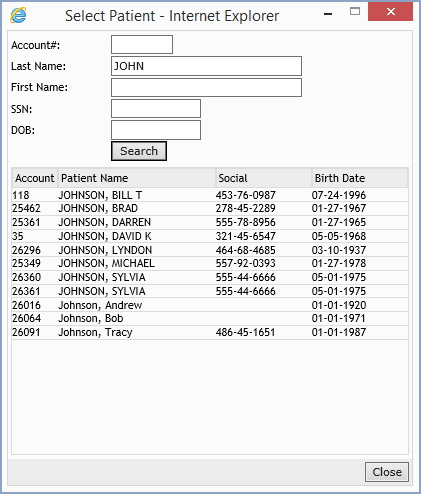
After you select the patient account, a link with the patient's account number and name displays to the right, which you can click to access Change Patient Data if needed.

After selecting the 'merge from' and 'merge to' patient accounts, click Save.
If the accounts cannot be merged, a message displays with the reasons why they cannot be merged. You must correct the errors and then request to merge the accounts again.
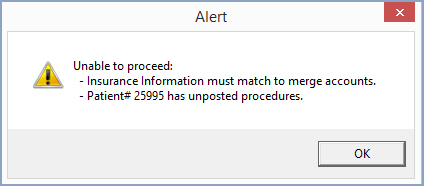
If there are no errors, a confirmation message will display, so you can confirm whether or not you want to merge the accounts before the process begins.
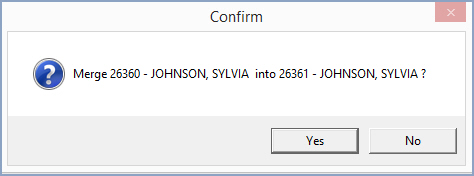
Although the merge process occurs in the background, a status screen is provided that will display the status of the merge process.
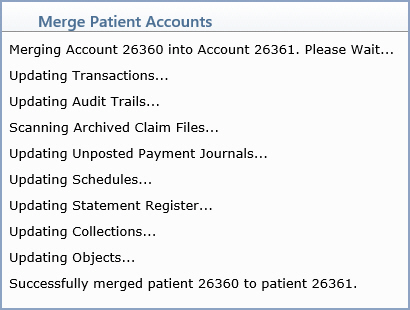
Note: To prevent errors when merging patient accounts you cannot merge two Financial Accounts or two regular patient accounts if either one of them has a Financial account linked to it. If an error does occur during the merge process, it displays on the screen and you must contact customer service. Any changes made up to the point of the error are not stored.