
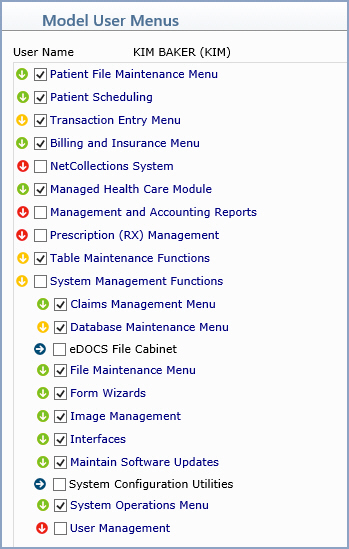
|
Main menu with every sub-menu and function assigned. |
|
Main menu assigned with only some of the sub-menus and functions assigned individually. |
|
Main menu along with sub-menus and functions not assigned. |
|
Indicates this is an individual function and cannot be expanded. |