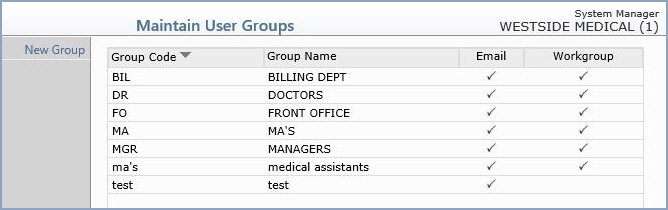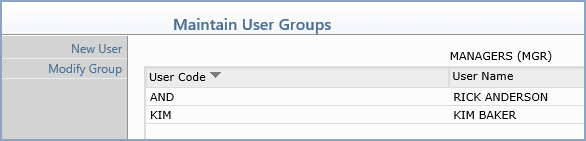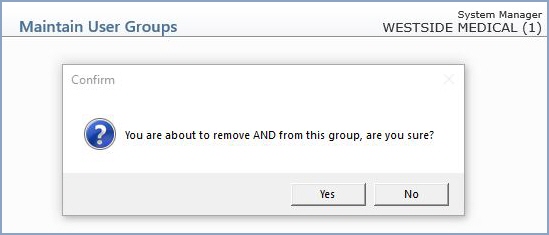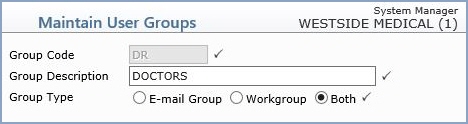Maintain User Groups
With the Maintain User Groups function, you can create a group of users for the distribution of e-mail and create workgroups for assigning menus or tasks. Some examples of groups would be: the billing staff, nurses, doctors, or the staff at a remote office. One user may be a member of several User Groups.
Note: If you assign menu functions to a user group in the Model User Menus function, the functions assigned to the group will override the functions assigned to the individual user.
Upon accessing this function, the Maintain User Groups summary screen will display listing all existing User Groups.
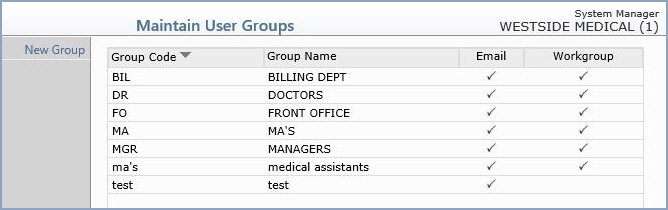
You can select a group to edit or review by clicking anywhere in the row containing the group information. A list of all users assigned to the group will be displayed.
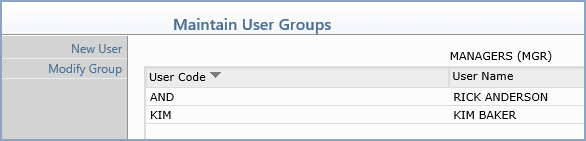
If you click anywhere in the row containing the user information you will receive a message about whether or not you want to remove the user from the group.
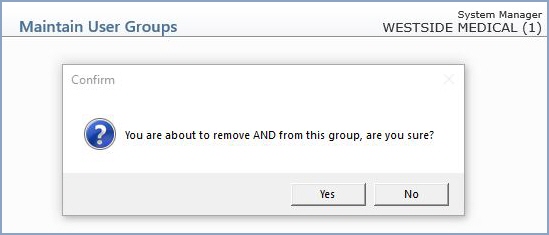
To add a user to the group, click New User in the Action Column. Type the code of the user or click the magnifying glass to search the table.

If you want to edit the group description or group type, click Modify Group in the Action Column.
To create a new group, from the Maintain User Groups summary screen, click New Group in the Action Column.
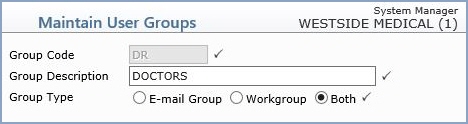
Data Field Information

After the Maintain User Groups summary screen has re-displayed, you will need to select the group and add new users to it.