
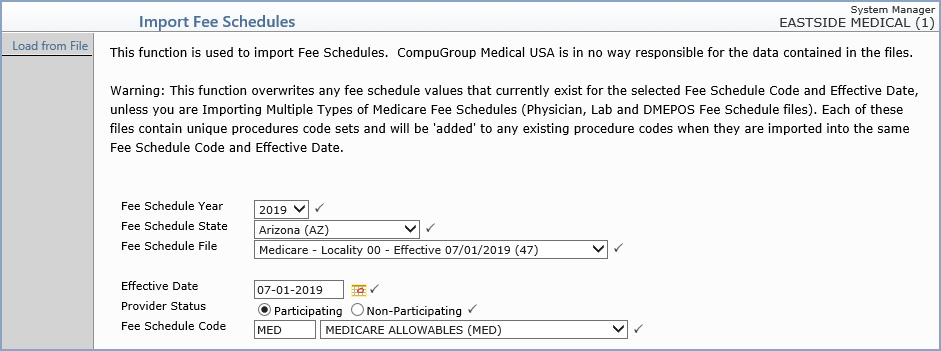
| Prompt | Response | Req | Len |
|---|---|---|---|
| Fee Schedule Year | This field defaults to the current year. Select the year you want from the existing Fee Schedule Year list. |  |
1 |
| Fee Schedule State | This field defaults to the same state stored in Change Database Parameters (for this database), under System, Database Maintenance Menu. Select the state that applies to your practice. The list displays only the states that have files available for the selected year. |  |
26 |
| Fee Schedule File | Select the fee schedule file you want to import. The list displays only the files available for the selected year and state. If only one fee schedule file is available for the selected year and state, the field defaults to that file. |  |
40 |
| Effective Date | Type the date you want the fee schedule values to be effective or click the calendar icon to select a date. |  |
10 |
| Provider Status | Select the applicable Provider Status option. |  |
1 |
| Fee Schedule Code | Type the fee schedule code you want or select from the Fee Schedule list. |  |
5 |
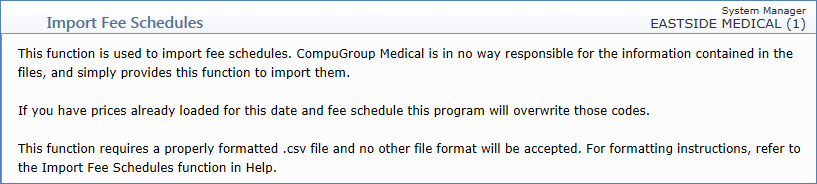
If you do not have any facility fees, you must do the following so that Column A remains blank.
Save the spreadsheet in .csv format and close the spreadsheet.
Navigate to where you have saved the spreadsheet. Right click on the file and select to open it in WordPad or Notepad.
Delete the decimal point that appears in front of the first line.
Save the document and close it.
When you reopen the document, Column A will remain blank.
Hosted (ASP) Clients - You must e-mail the .csv file to customer service. After customer service receives the file from you, they will request to have it posted to the server and they will provide you with the path (e.g. C:\FEESCHEDULES\1095\CIGNA.csv). Then you can proceed with the Load from File function.
Proceed with loading the file.
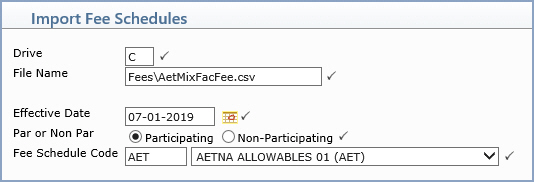
| Prompt | Response | Req | Len |
|---|---|---|---|
| Drive | Type the drive letter containing the file. |  |
1 |
| File Name | Type the name of the file/path. Include the file extension. For example FEES\CIGNA.CSV. |  |
26 |
| Effective Date | Type the date you want the fee schedule values to be effective or click the calendar icon to select a date. |  |
10 |
| Par or Non Par | Select the applicable option. |  |
1 |
| Fee Schedule Code | Type the fee schedule code you want or select from the Fee Schedule list. | 5 |