
Upon accessing this function, the Update Fee Schedule Amounts screen displays containing blank data fields.
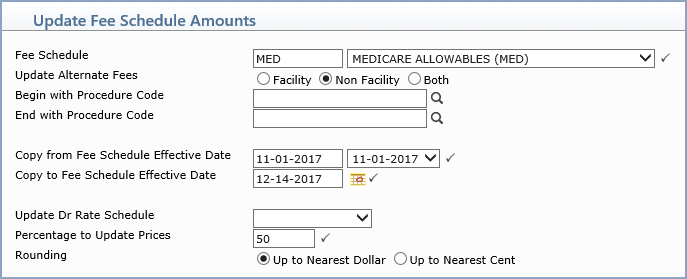
Data Field Information
| Prompt | Response | Req | Len |
|---|---|---|---|
| Fee Schedule | Type the code or select from the Fee Schedule list. |  |
5 |
| Update Alternate Fees | Select the option to indicate which prices you want to update. | 1 | |
| Begin with Procedure Code | Type the code you want to begin with, click the magnifying glass to search the table or leave the field blank to start with the first item in the table. | 25 | |
| End with Procedure Code | Type the code you want to end with, click the magnifying glass to search the table or leave the field blank to end with the last item in the table. | 25 | |
| Copy from Fee Schedule Effective Date | Select the existing effective date for the Fee Schedule. |  |
10 |
| Copy to Fee Schedule Effective Date | Type the new effective date you want to create or click the calendar icon to select a date or accept the default of the current date. | 
|
10 |
| Update Dr Rate Schedule | Select the rate schedule (A-E) to update the rate schedule amounts in the Fee Schedule or leave this field blank to update the alternate fees you selected above. | 1 | |
| Percentage to Update Prices | Type a positive or negative percentage in whole number or a decimal format, but do not include the % sign. For example, type 50 to increase the price by 50%, 2.5 to increase the price by 2.5% or -50 to decrease the price by 50%. |  |
6 |
| Rounding | Select the rounding option you want. |  |
1 |
After completing the required fields, click Save.