
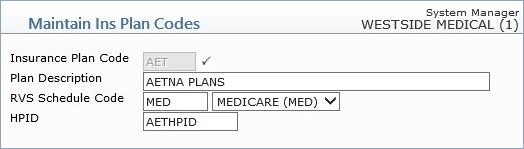
| Prompt | Response | Req | Len |
|---|---|---|---|
| Insurance Plan Code | Type the code you want or click the magnifying glass to search the table. This code cannot begin with a zero. | 3 | |
| Plan Description | Type a description of the plan code. |  |
45 |
| RVS Schedule Code | Type the code you want or select from the RVS Code list. | 5 |