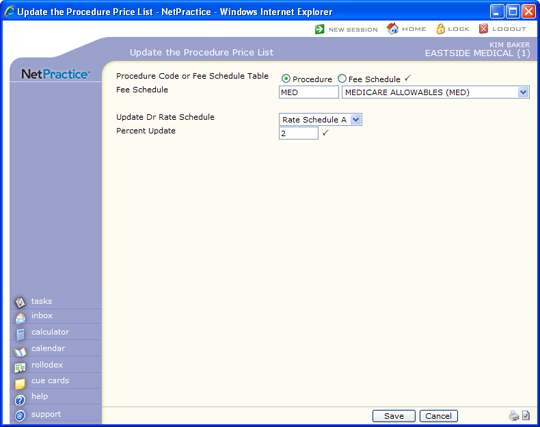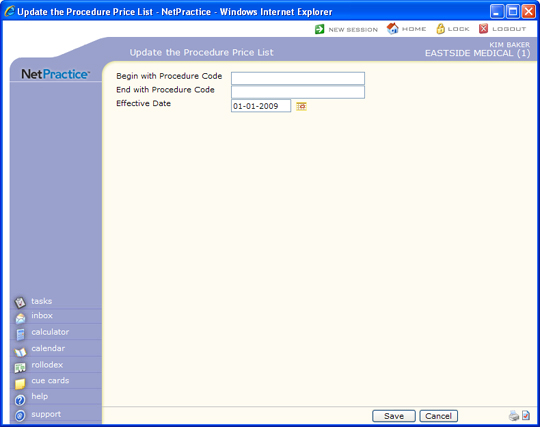| Prompt |
Response |
Req |
Len |
| Procedure Code or Fee Schedule Table |
Select the option to update the prices in either the Procedure Code Table or the Fee Schedule Table. |
 |
1 |
| Fee Schedule |
Type the code you want or select from the Fee Schedule list. |
|
10 |
| Update Dr Rate Schedule |
Select the rate schedule (A-E) to update or leave this field blank to update all the Normal Prices in the Procedure Code Table. |
|
1 |
| Percent Update |
Type a positive or negative percentage amount to use when updating the prices. Type a full amount or a decimal amount. For example, '3' increases the fees 3% and '2.5' increases the fees by 2 and 1/2%. Do not type the % sign. |
 |
6 |