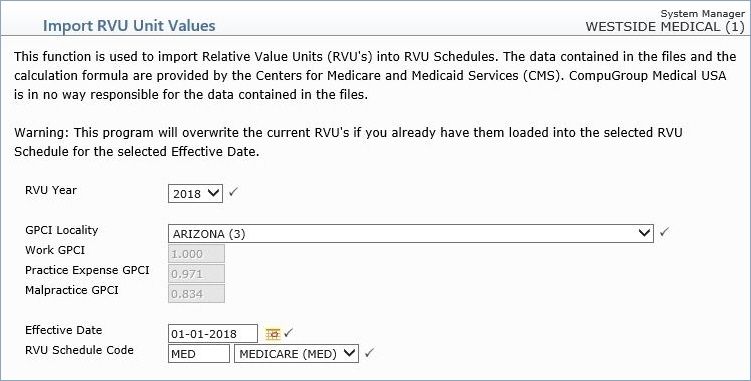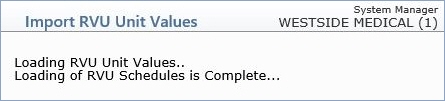| Prompt |
Response |
Req |
Len |
| RVU Year |
Select the year you want. |
 |
4 |
| GPCI Locality |
Select the GPCI Locality that applies
to your practice. If you want to import the National Medicare
RVU's without applying the CMS calculation or the GPCI Locality
calculations for a specific state, select the National GPCI Locality. |
 |
50 |
| Work GPCI |
This field is informational only and
reflects the Work Unit Value for the selected GPCI Locality. |
|
5 |
| Practice Expense GPCI |
This field is informational only and
reflects the Practice Expense Unit Value for the selected GPCI
Locality. |
|
5 |
| Malpractice GPCI |
This field is informational only and
reflects the Malpractice Unit Value for the selected GPCI Locality. |
|
5 |
| Effective Date |
Type the date you want the RVU's to
be effective or click the calendar icon to select a date. |
 |
10 |
| RVU Schedule Code |
Type the code you want or select from
the RVU Schedule Code list. |
 |
5 |