
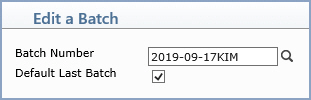
| Prompt | Response | Req | Len |
|---|---|---|---|
| Batch Number | Type the code you want or click the magnifying glass to search a list of every 'unlocked' batch. | 17 | |
| Default Last Batch | If you want the last batch number (used by the current user, in the current database, for the current date) to default, select this check box. If you select this check box while in any function in the system that contains a Batch Number field and then you access a different function that contains a Batch Number field, the Batch Number field will automatically default the last batch number used. |
1 |
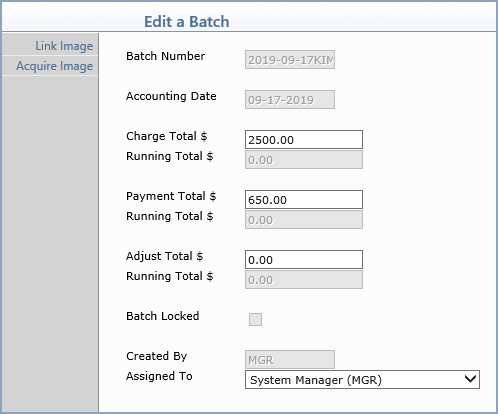
| Prompt | Response | Req | Len |
|---|---|---|---|
| Batch Number | This field is informational only and reflects the unique number identifying this batch. | 17 | |
| Accounting Date | This field is informational only and reflects the accounting date of this batch. | 10 | |
| Charge Total $ | Type the total dollar amount for this
batch (or 0.00 if you dont know the total ahead of time) if you
want the system to track a running total for the batch as procedures
are posted. The Batch Report will then indicate whether or not
the batch is balanced. Leave this field blank if you do not want to use a batch while posting procedures. |
15 | |
| Running Total $ | This field is information only and reflects a running total of the charges as they are posted to the batch. | ||
| Payment Total $ | Type the total dollar amount for this
batch (or 0.00 if you dont know the total ahead of time) if you
want the system to track a running total for the batch as payments
are posted. The Batch Report will then indicate whether or not
the batch is balanced. Leave this field blank if you do not want to use a batch while posting payments. |
15 | |
| Running Total $ | This field is information only and reflects a running total of the payments as they are posted to the batch. | ||
| Adjustment Total $ | Type the total dollar amount for this
batch (or 0.00 if you dont know the total ahead of time) if you
want the system to track a running total for the batch as adjustments
are posted. The Batch Report will then indicate whether or not
the batch is balanced. Leave this field blank if you do not want to use a batch while posting adjustments. |
15 | |
| Running Total $ | This field is information only and reflects a running total of the adjustments as they are posted to the batch. | ||
| Batch Locked | This field is Informational only. | 1 | |
| Created By | This field is informational only and reflects the User Code of the user who created the batch. | 10 | |
| Assigned to | Select the code you want from the User list if you want to assign this batch to a specific User. | 10 |