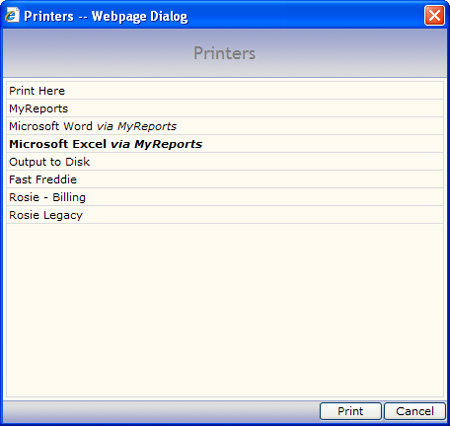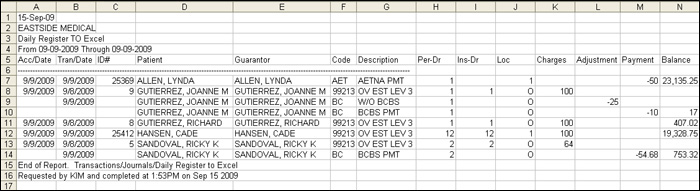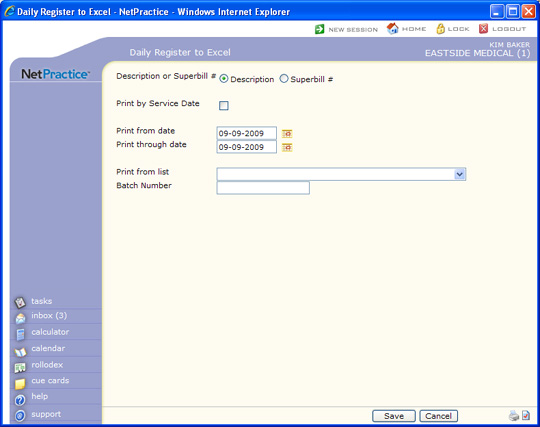
| Prompt | Response | Req | Len |
|---|---|---|---|
| Description or Superbill # | If you want the description of the procedure, payment and adjustment codes to print, select Description. If you want the superbill number to print, select Superbill #. This information prints in the Description column on the spreadsheet. | 1 | |
| Print by Date of Service | If you want to print the report in transaction date of service order instead of accounting date order, select this check box. | 1 | |
| Print from date | Type the date you want the report to start with or click the calendar icon to select a date. | 10 | |
| Print through date | Type the date you want the report to end with or click the calendar icon to select a date. | 10 | |
| Print from list | If you want to print this report based only on the patients contained in a previously defined DMS List, select the list you want to use. For example, if you want the report only for Medicare patients, you first create a list of all your Medicare patients, then print the daily register report and select the Medicare patient list you just created for 'Print from List'. | 20 | |
| Batch Number | Type a batch number to print only the transactions within that batch, type '0' to print all non-batched transactions or leave blank to print all transactions. | 17 |