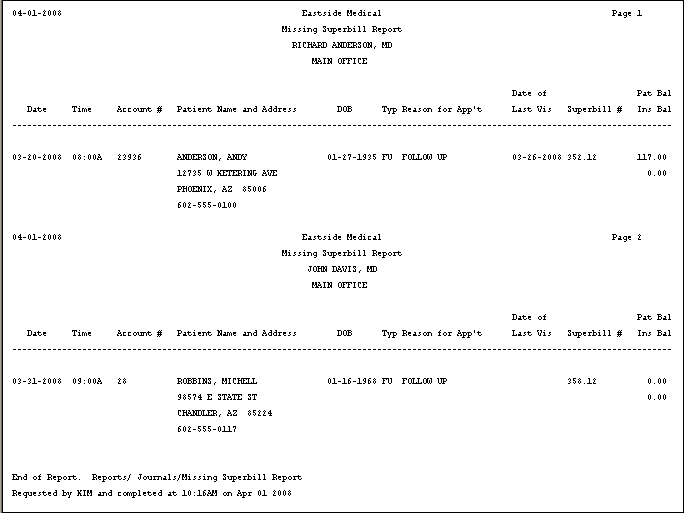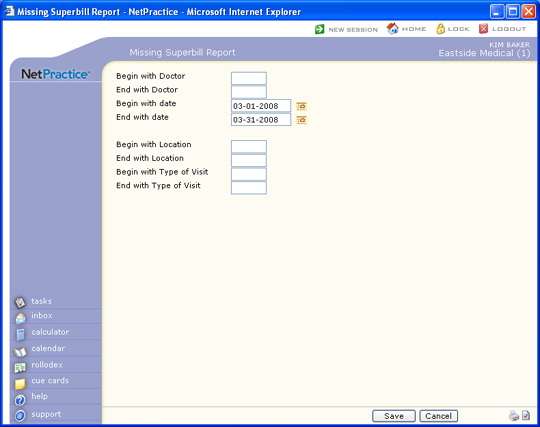
| Prompt | Response | Req | Len |
|---|---|---|---|
| Begin with Doctor | Type the code you want to begin with or leave the field blank to start with the first code in the table. This field refers to the doctor that the patient is scheduled with. | 5 | |
| End with Doctor | Type the code you want to end with or leave the field blank to end with the last code in the table. This field refers to the doctor that the patient is scheduled with. | 5 | |
| Begin with date | Type the date you want to begin with or click the calendar icon to select a date. This refers to the date of the scheduled appointment. | 10 | |
| End with date | Type the date you want to end with or click the calendar icon to select a date. This refers to the date of the scheduled appointment. | 10 | |
| Begin with Location | Type the code you want to begin with or leave the field blank to start with the first code in the table. This refers to the location of the appointment. | 5 | |
| End with Location | Type the code you want to end with or leave the field blank to end with the last code in the table. This refers to the location of the appointment. | 5 | |
| Begin with Type of Visit | Type the code you want to begin with or leave the field blank to start with the first code in the table. This refers to the type of visit for the scheduled appointment. | 5 | |
| End with Type of Visit | Type the code you want to end with or leave the field blank to end with the last code in the table. This refers to the type of visit for the scheduled appointment. | 5 |