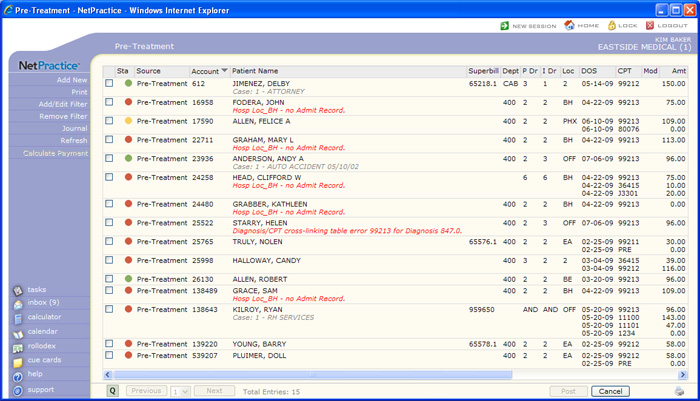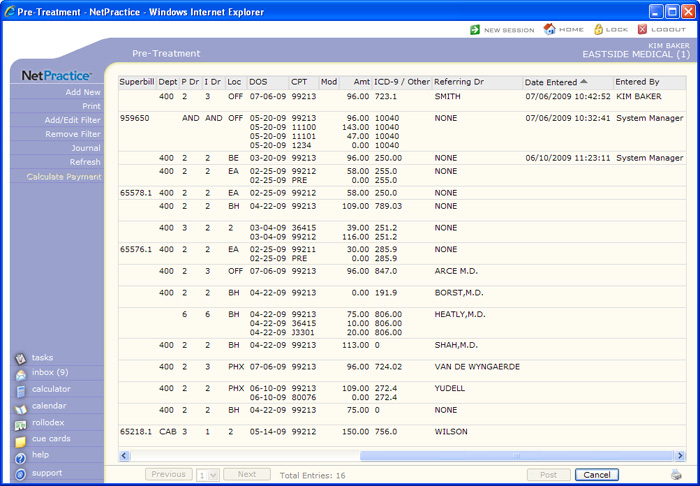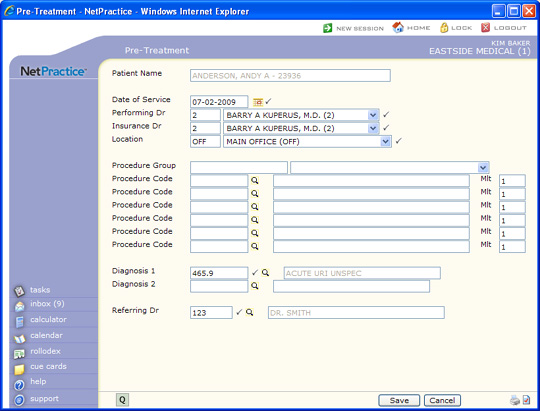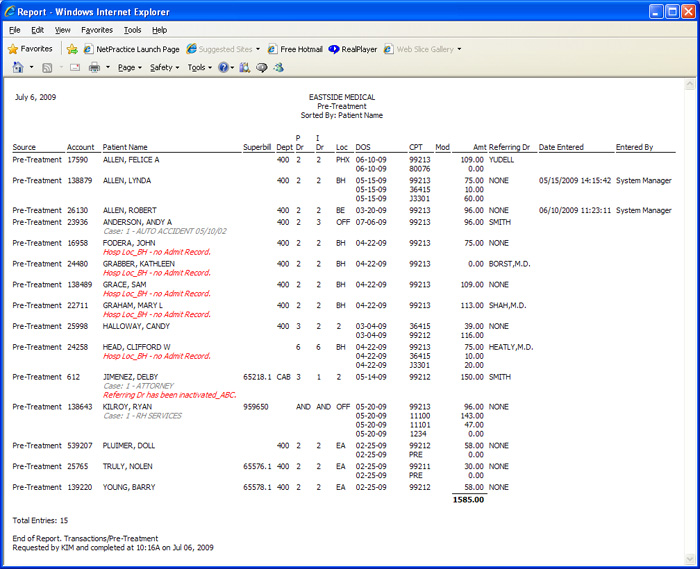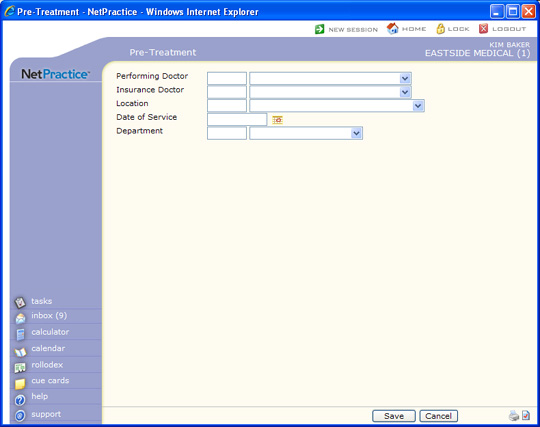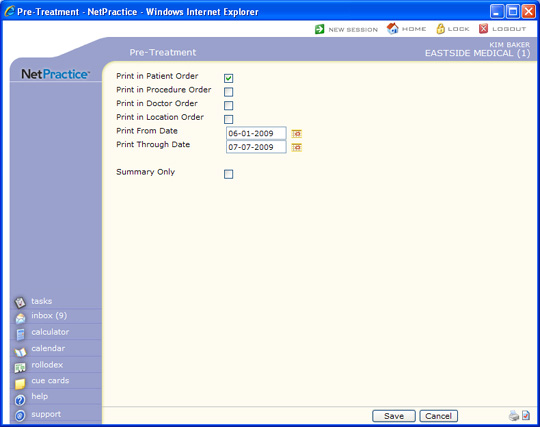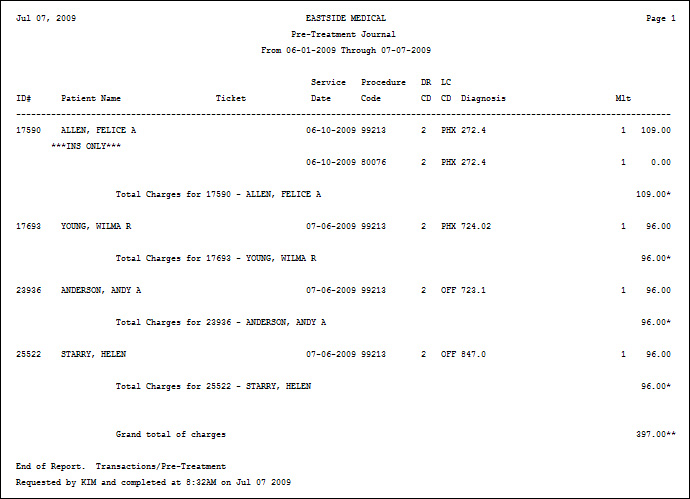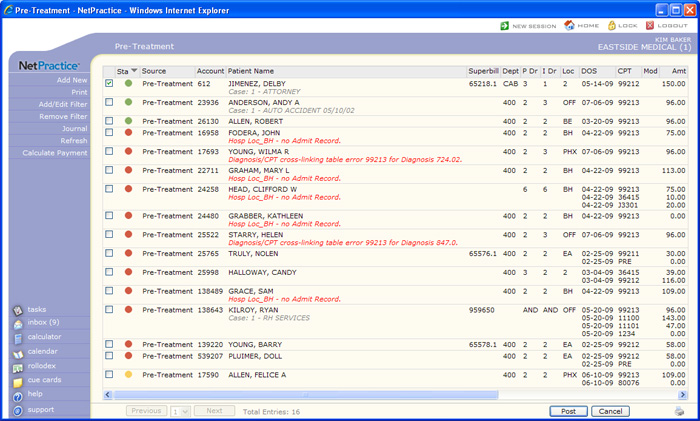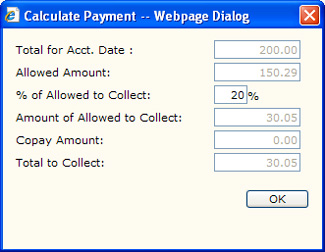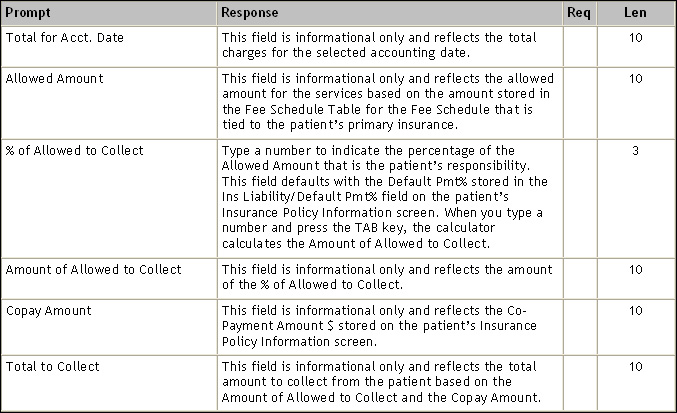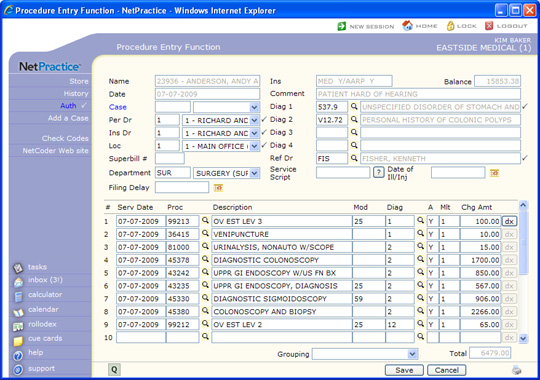| Date of Service |
Type the date you want or click the calendar icon to select a date. This field defaults with the current system date. If you do not know what the date of service will be, you can edit it when posting the procedures. |
 |
10 |
| Performing Dr |
Type the code you want or select from the list to indicate the doctor who will be performing the procedures. This field defaults with the Responsible Doctor code stored in the Patient Name and Address Information screen. |
 |
3 |
| Insurance Dr |
Type the code you want or select from the list to indicate the Insurance Doctor for the claim. If you selected the Default Per Dr for Ins Dr check box in CGM webPRACTICE Default Values, the field defaults with the Responsible Doctor code stored in the Patient Name and Address Information screen, unless there is a different doctor stored in the Default Ins Doctor field in the Doctor Code Table. |
 |
3 |
| Location |
Type the code you want or select from the list to indicate the location where the procedures will take place. This field defaults with the Default Location code stored in the Patient Name and Address Information screen. |
 |
3 |
| Case |
Type the code or select from the Case list. |
|
3 |
| Procedure Group |
Type the code you want or select from the Procedure Group list. If you select a Procedure Group, the procedure codes in that group do not display, but they are stored along with any other Procedure Codes that you select to include in the Pre-Treatment record. This field defaults with the code stored in the Procedure Grouping field in the patient's CPTDX DMS record. |
|
20 |
| Procedure Code |
Type the code you want or click the magnifying glass to search the table. This field defaults with the Default CPT code stored in the patient's CPTDX DMS record. |
|
10 |
| Mlt |
Type the multiplier/number of units to indicate the number of times this procedure is performed. This field defaults with '1'. If you enter another number, the Chg Amt in the Procedure Entry Function is multiplied by the number entered. |
|
3 |
| Procedure Code |
Type the code you want or click the magnifying glass to search the table. This field defaults with the Default CPT code stored in the patient's CPTDX DMS record. |
|
10 |
| Mlt |
Type the multiplier/number of units to indicate the number of times this procedure is performed. This field defaults with '1'. If you enter another number, the Chg Amt in the Procedure Entry Function is multiplied by the number entered. |
|
3 |
| Procedure Code |
Type the code you want or click the magnifying glass to search the table. This field defaults with the Default CPT code stored in the patient's CPTDX DMS record. |
|
10 |
| Mlt |
Type the multiplier/number of units to indicate the number of times this procedure is performed. This field defaults with '1'. If you enter another number, the Chg Amt in the Procedure Entry Function is multiplied by the number entered. |
|
3 |
| Procedure Code |
Type the code you want or click the magnifying glass to search the table. This field defaults with the Default CPT code stored in the patient's CPTDX DMS record. |
|
10 |
| Mlt |
Type the multiplier/number of units to indicate the number of times this procedure is performed. This field defaults with '1'. If you enter another number, the Chg Amt in the Procedure Entry Function is multiplied by the number entered. |
|
3 |
| Procedure Code |
Type the code you want or click the magnifying glass to search the table. This field defaults with the Default CPT code stored in the patient's CPTDX DMS record. |
|
10 |
| Mlt |
Type the multiplier/number of units to indicate the number of times this procedure is performed. This field defaults with '1'. If you enter another number, the Chg Amt in the Procedure Entry Function is multiplied by the number entered. |
|
3 |
| Procedure Code |
Type the code you want or click the magnifying glass to search the table. This field defaults with the Default CPT code stored in the patient's CPTDX DMS record. |
|
10 |
| Mlt |
Type the multiplier/number of units to indicate the number of times this procedure is performed. This field defaults with '1'. If you enter another number, the Chg Amt in the Procedure Entry Function is multiplied by the number entered. |
|
3 |
| Diagnosis 1 |
Type the code you want or click the magnifying glass to search the table. This field defaults with the code stored in the Default DX field in the CPTDX DMS record. If nothing is stored there, it defaults with the primary diagnosis posted on the most recent accounting date. |
 |
10 |
| Diagnosis 2 |
Type the code you want or click the magnifying glass to search the table. |
|
10 |
| Referring Dr |
Type the code you want or click the magnifying glass to search the table to indicate which doctor referred the patient for the procedure(s). The field defaults with the Referral Source stored in the Patient Name and Address Information screen. |
 |
6 |