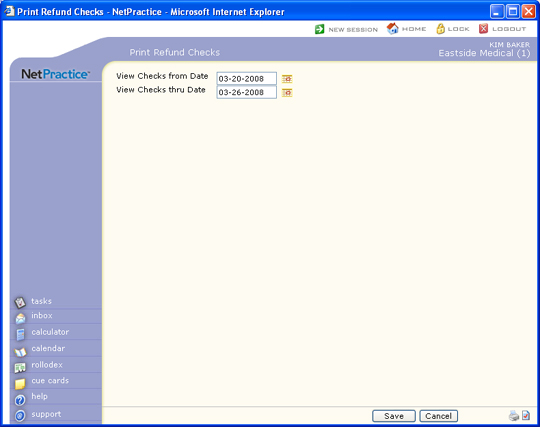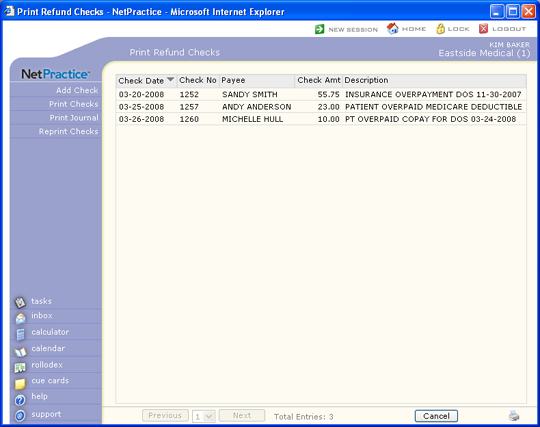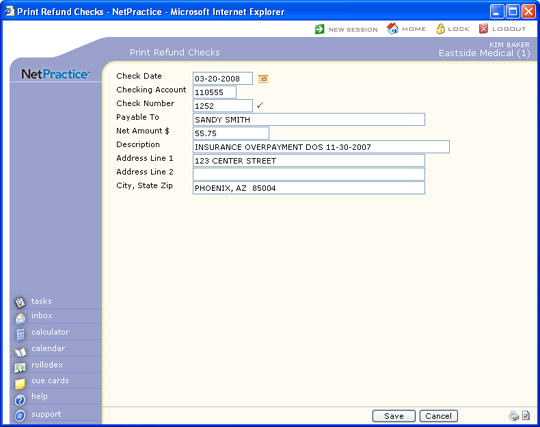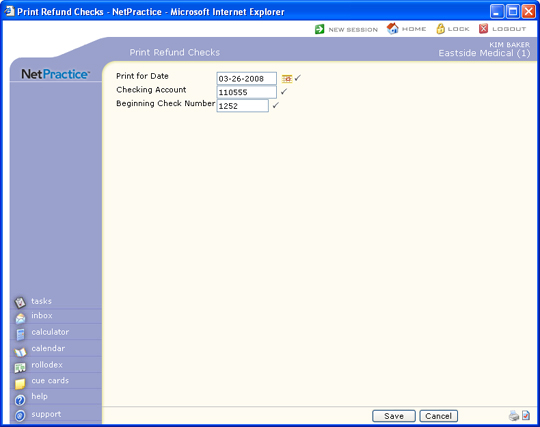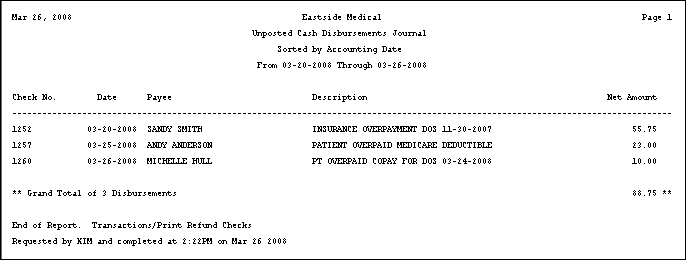| Prompt |
Response |
Req |
Len |
| Check Date |
Type the date you want or click the calendar icon to select a date. |
|
10 |
| Checking Account |
Type the checking account number. |
|
7 |
| Check Number |
Type the check number. Check numbers must be numeric without leading zeros. |
 |
10 |
| Payable To |
Type the name of the payee. |
|
45 |
| Net Amount $ |
Type the amount of the check. You may use zeros or negative numbers. |
|
13 |
| Description |
Type a description. |
|
50 |
| Address Line 1 |
Type the address of the payee. |
|
45 |
| Address Line 2 |
Type any additional address information. |
|
45 |
| City, State Zip |
Type the city, state code, and zip for the payee. |
|
45 |