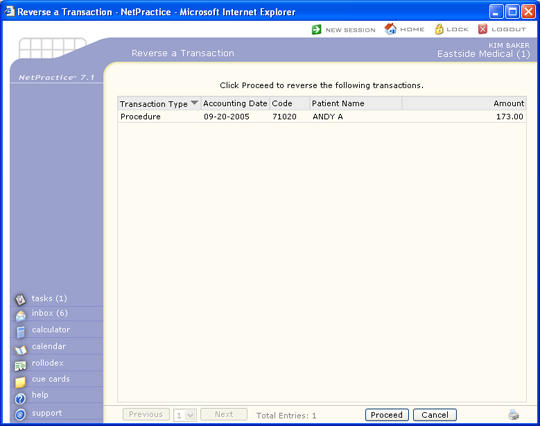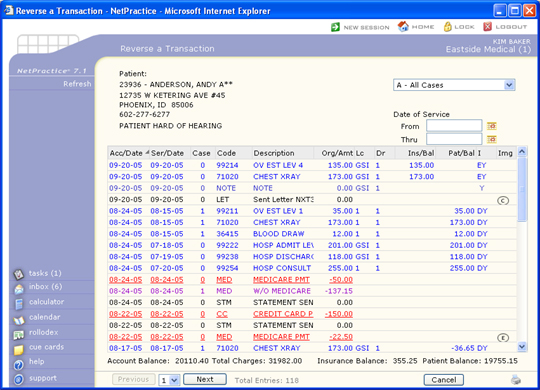
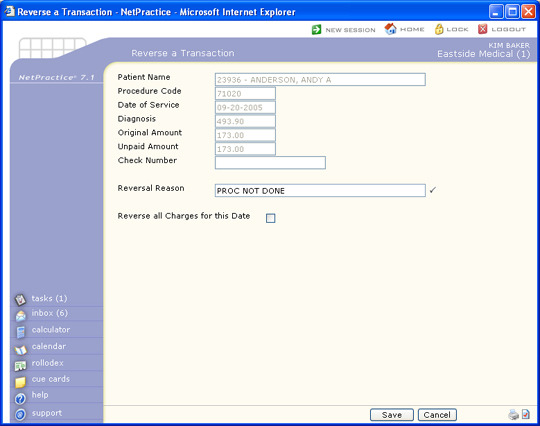
| Prompt | Response | Req | Len |
|---|---|---|---|
| Procedure Code | 10 | ||
| Date of Service | 10 | ||
| Diagnosis | 10 | ||
| Original Amount | 10 | ||
| Unpaid Amount | 10 | ||
| Check Number | 20 | ||
| Reversal Reason |  |
40 | |
| Reverse All Transactions for this Accounting Date | Enter 'Y' if you want to reverse all transactions for this accounting date. |  |
1 |